Api Keys
API Keys can be found under the Security section in the left navigation bar.
Create an API Key
Click on create API Key and fill in the fields in the modal.
Fill in the name for the API key.
Select the role which has access to the project.
Select the projects in VP Player which will be accessible with the created API Key.
Set a start date.
Set an end date if the API key will be expiring.
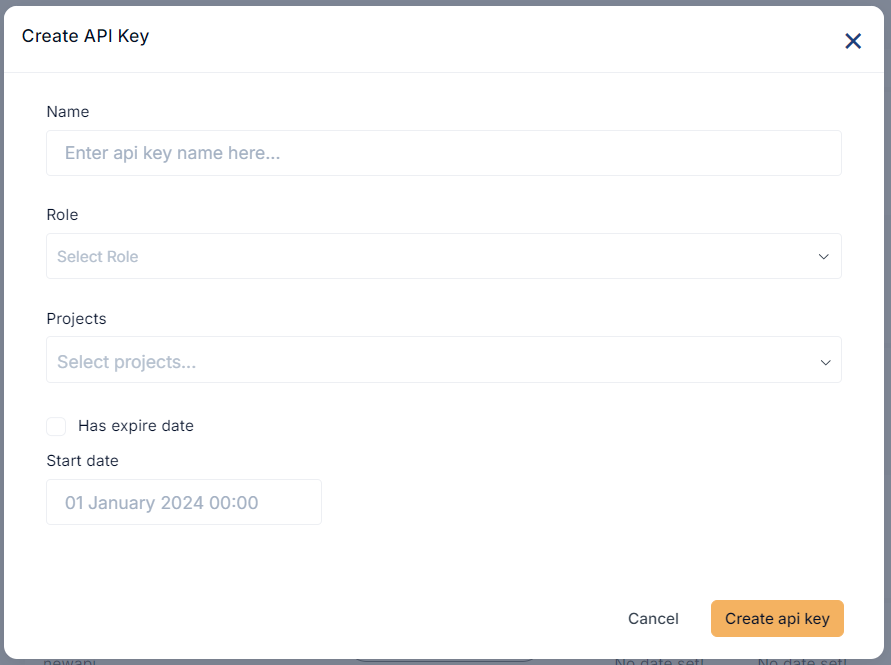
The created key will appear on the list.
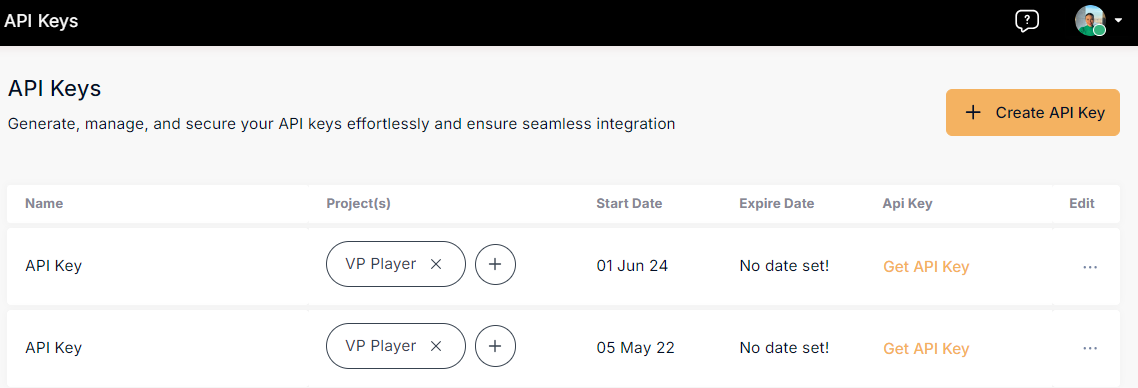
Edit/Delete an API Key
Go to API Keys page.
Click on the three dots of the API Key and select Edit to make changes.
Click on the three dots of the API Key and click Delete, to remove the API Key from the list.
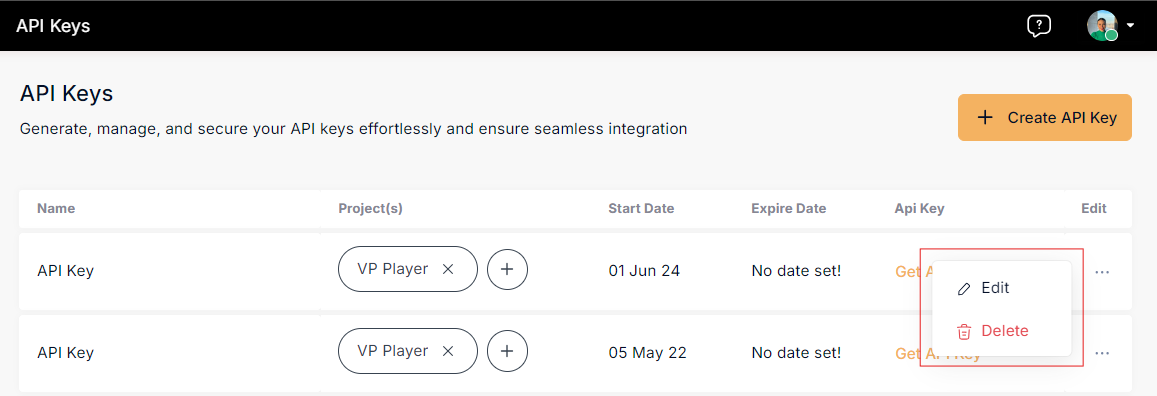
Use an API Key
Go to the API Keys page.
The created API Keys will be shown on the list.
Click on Get API Key.
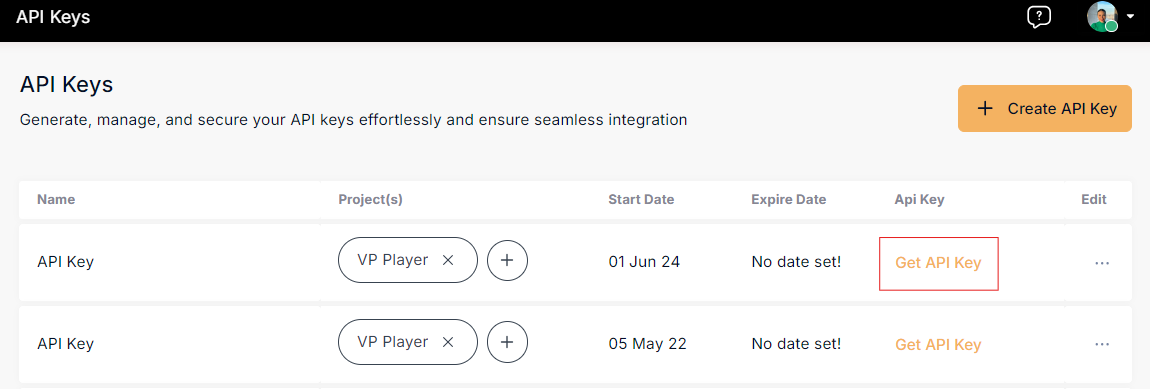
Click on Copy Key to get the credentials.
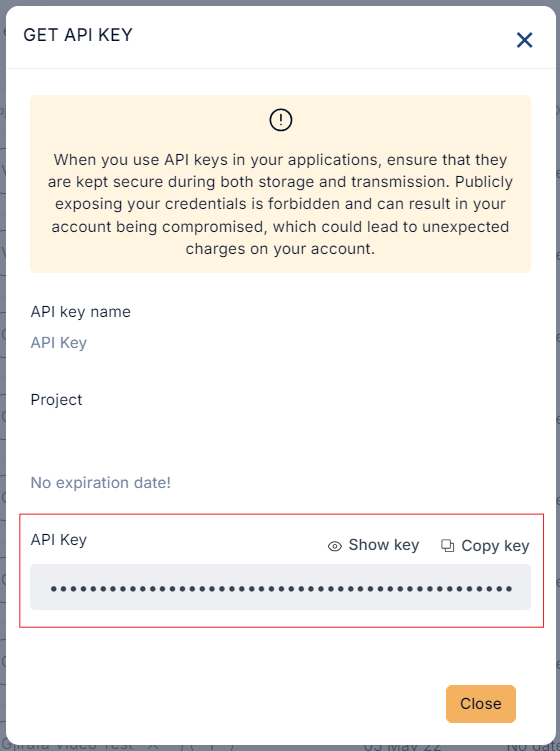
Role Permissions Overview
This update outlines how API keys can be accessed based on user roles in the organization.
The roles affected are: Organization Owner, Project Owner, and Content Editor.
Organization Owner
Can view all API keys for all projects. Can switch between projects to view their API keys.
Project Owner
Can view API keys only for the projects they own. Must switch between projects to view keys for each one.
A Project Owner for "gjirafatech" can only see the API keys for that project. To view the keys for "Gjirafa INC", they need to switch projects.
Content Editor
Cannot view any API keys.
API keys are visible only for the project currently being viewed. Users must switch projects to view API keys for different projects they have access to.