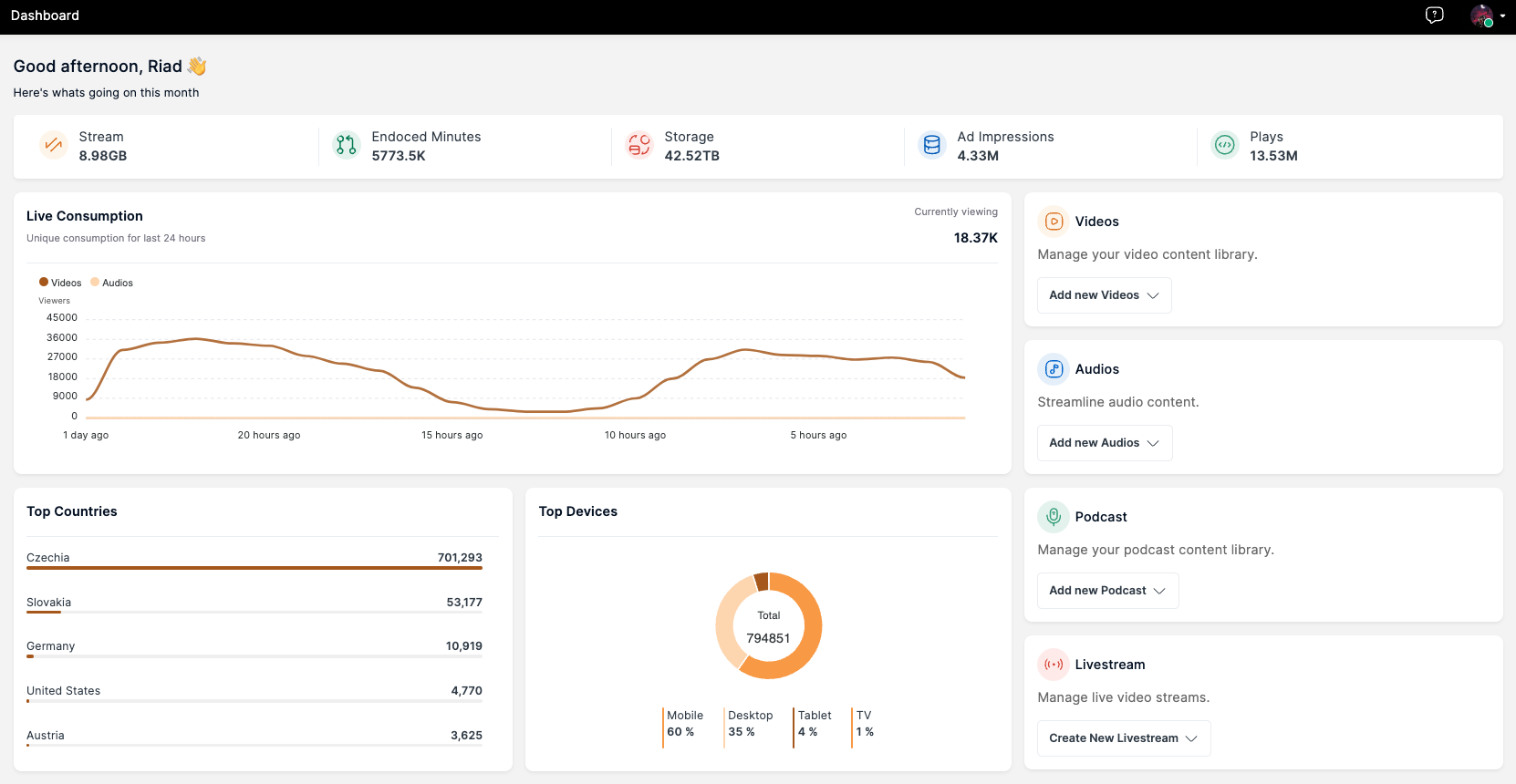Dashboard
After logging in to your account, select the organization and a project within the chosen organization to access the VP dashboard. The VP's dashboard contains the following key sections:
- Top navigation bar
- Left navigation bar
- Main view
Top Navigation Bar
The top navigation bar provides access to the profile menu, which includes options based on the user's role:
- Profile
- Project Settings
- Organization Settings
- Switch Organization
- Logout
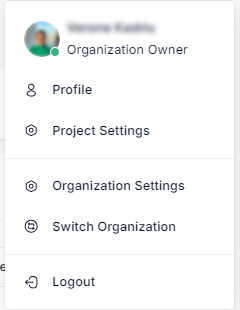
Profile
The "Profile" option allows users to view and update personal information such as name, profile picture, birthday, and contact details.
Project Settings
"Project Settings" contains all project-level configurations, including user management per project as well.
Organization Settings
"Organization Settings" covers configurations at the organization level, such as users, roles, and notifications.
Switch Organization
The "Switch Organization" option enables quick navigation between organizations to which the user has access.
Left Navigation Bar
The left navigation bar serves as the primary menu for navigating through the various sections of VP. Each menu item corresponds to a specific section containing the features of the VP. The menu items include:
- Projects
- Dashboard
- Videos
- Audios
- Livestream
- Players
- Revenue Management
- Analytics
- Security
- Properties
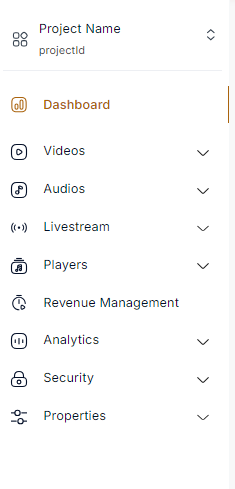
Projects
The "Projects" list allows you to view the active project and seamlessly switch between projects to which you have access.
Dashboard - Main View
The dashboard provides a summarized overview of the latest videos, analytics, and convenient shortcuts to different functionalities.
Videos
In the "Videos" section, you can efficiently manage video content and create playlists.
Audios
In the "Audios" section, you can efficiently manage audio content and create podcasts.
Livestream
The "Livestream" section empowers you to create, manage, and stream live content through Live Channels and Live Videos.
Players
The "Players" section enables the creation and full customization of players used for content delivery.
Revenue Management
Use the "Revenue Management" section to monetize content through feature-rich dynamic ad scheduling.
Analytics
The "Analytics" section allows real-time monitoring or the generation of custom reports on content.
Security
Within the "Security" section, generate API Keys and integrate VP into different platforms, such as those dedicated to CMS.
Properties
The "Properties" section facilitates the creation of Flags, Geoblocking Rules and Webhooks essential for content management.
Main View
The dashboard provides a comprehensive view for all users, including Organization Owners, Project Owners, and Content Editors.
Metrics such as Stream, Encoded Minutes, Storage, Ad Impressions, and Embeds per project are displayed on the dashboard.
Meanwhile, users, gain insights into Live Consumption, Top Countries, Top Devices, and rankings for Top Videos, Top Podcasts, Top Audios, and Top Live Videos in the last 24 hours.
Adding new media is made simple with user-friendly pop-ups for quick uploads.