Custom Reports
With VP Player, users can create customized reports to analyze the performance of their content. Generate personalized reports by selecting date ranges, filters, and specific metrics of interest. This enables users to gain deeper insights into viewer behavior and platform performance.
Create Custom Report
Click on Custom Report on the left navigation bar.
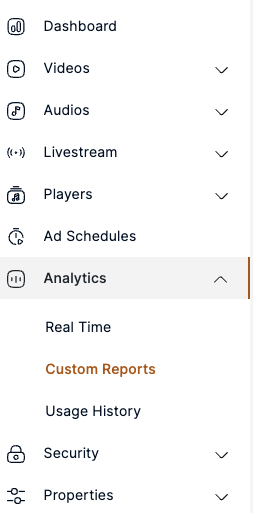
Click on Create New Custom Report button.
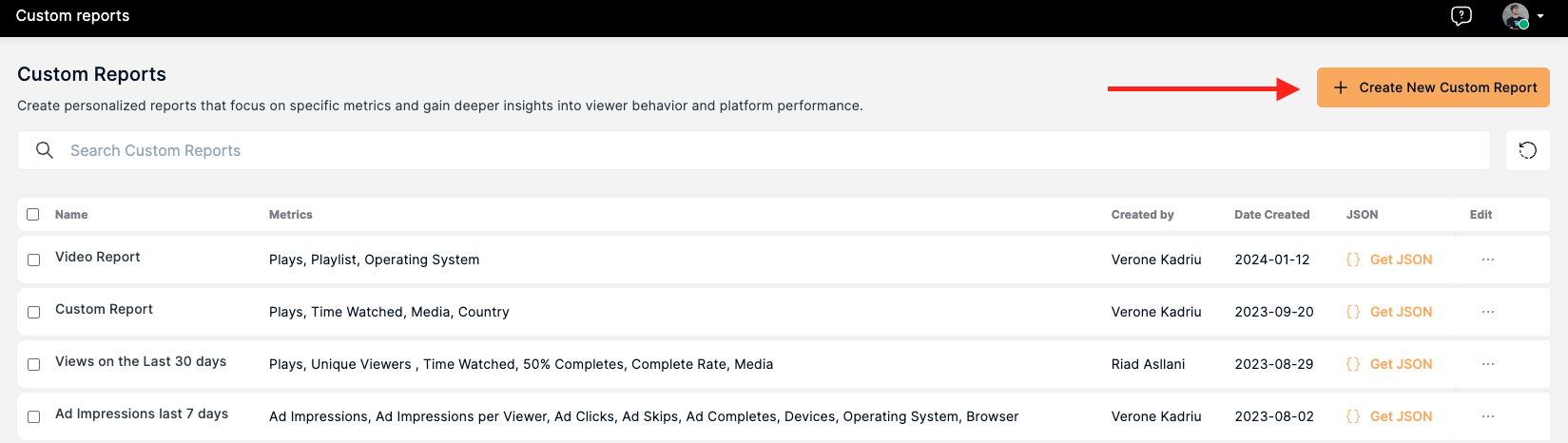
Write the Report Title
Select a Date Range for the report.
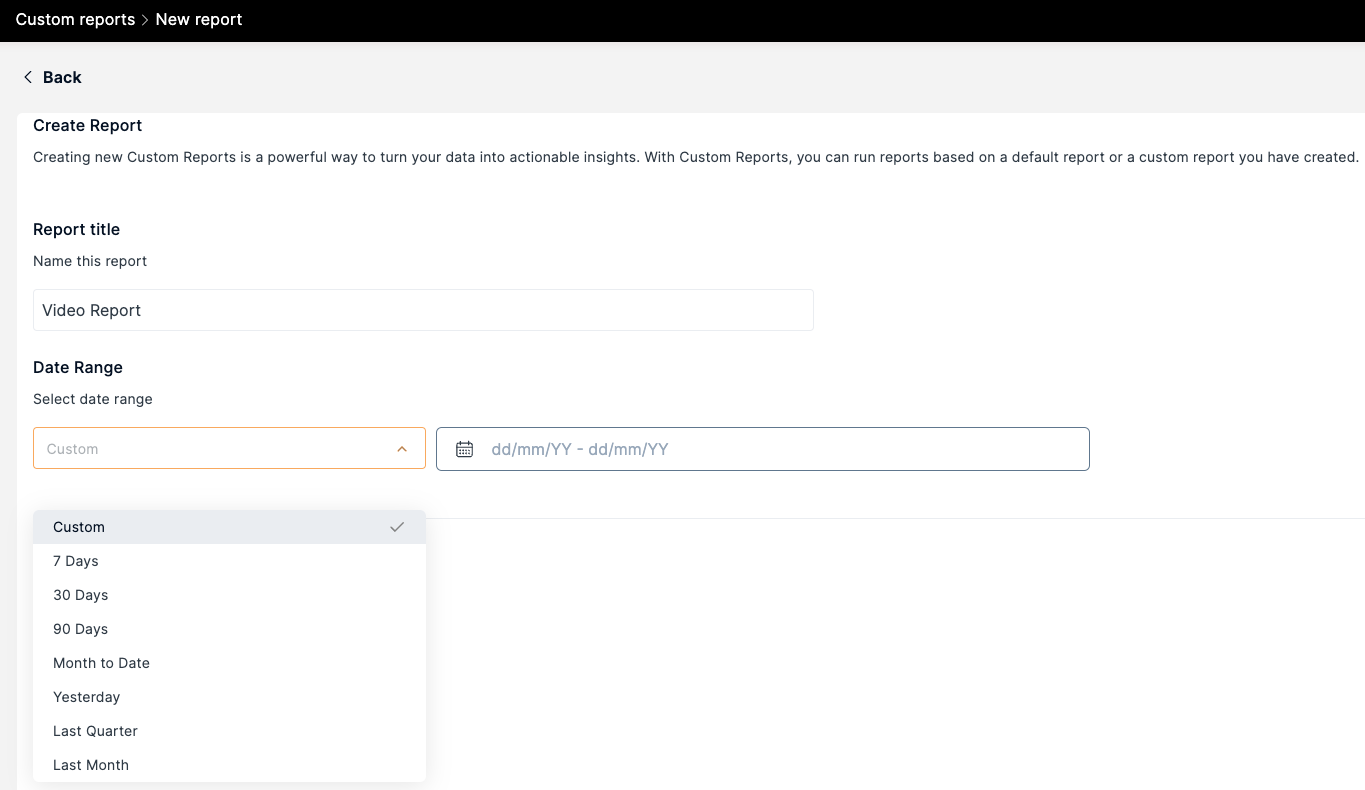
Choose the Metrics that should be included in the report.
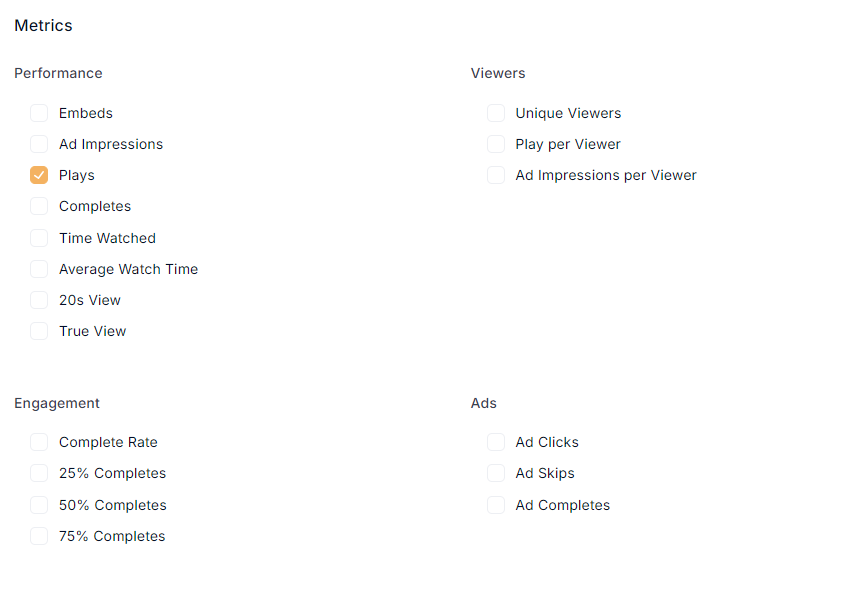
Optionally, choose the grouping of the data.
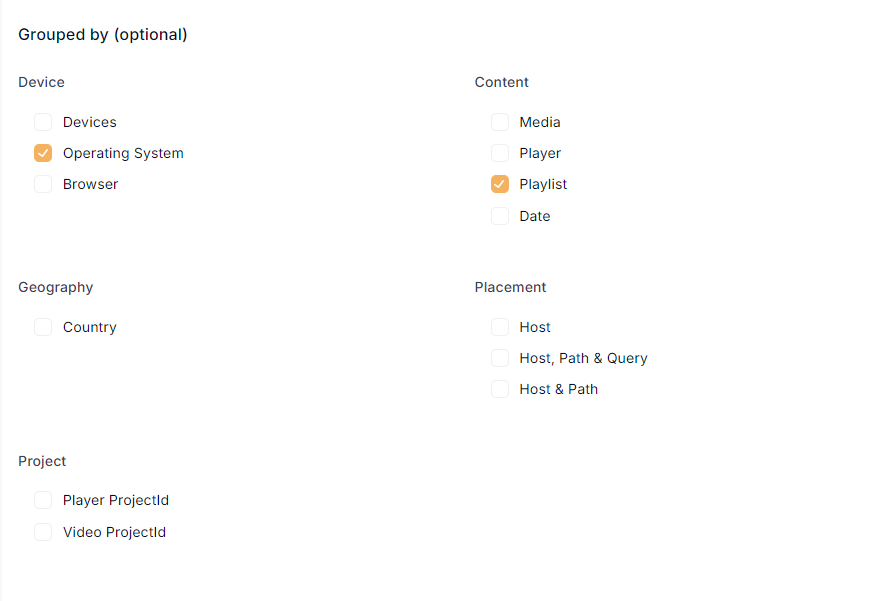
Add filters to the report. Filters help you find the data within the report easily. E.g Filter videos by their video ID.

Click on Create button and be patient. The generation of graphs will take some time.
The created report will appear on the list.
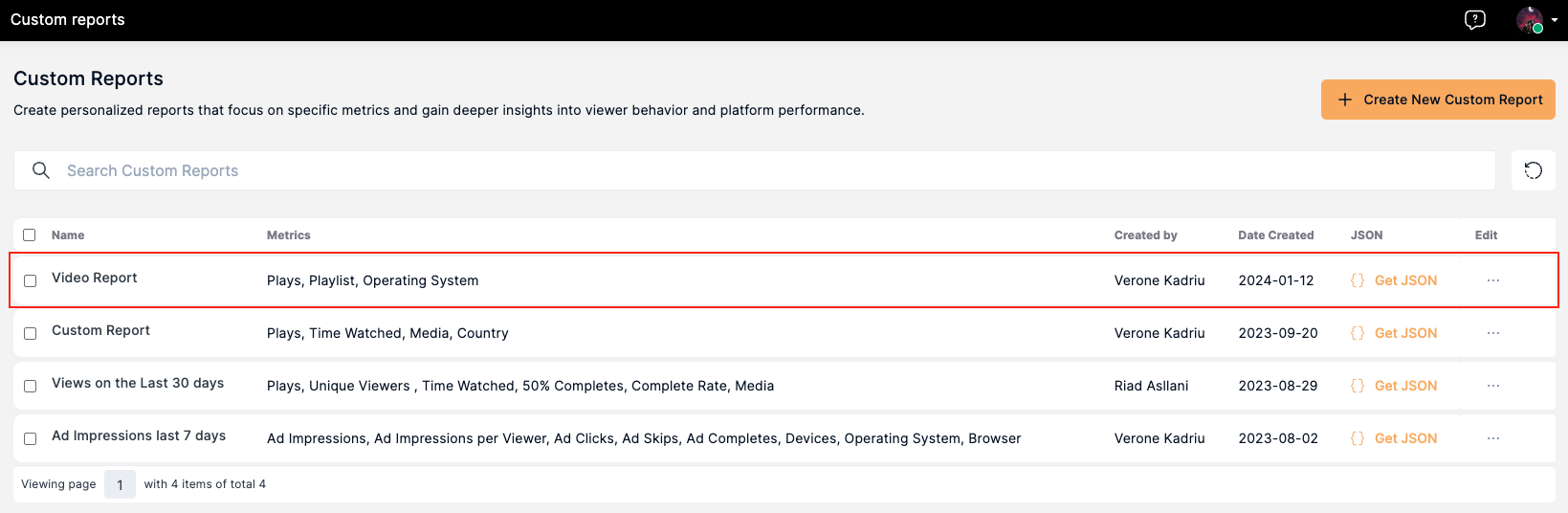
Click on the report name to view the graph and metrics.
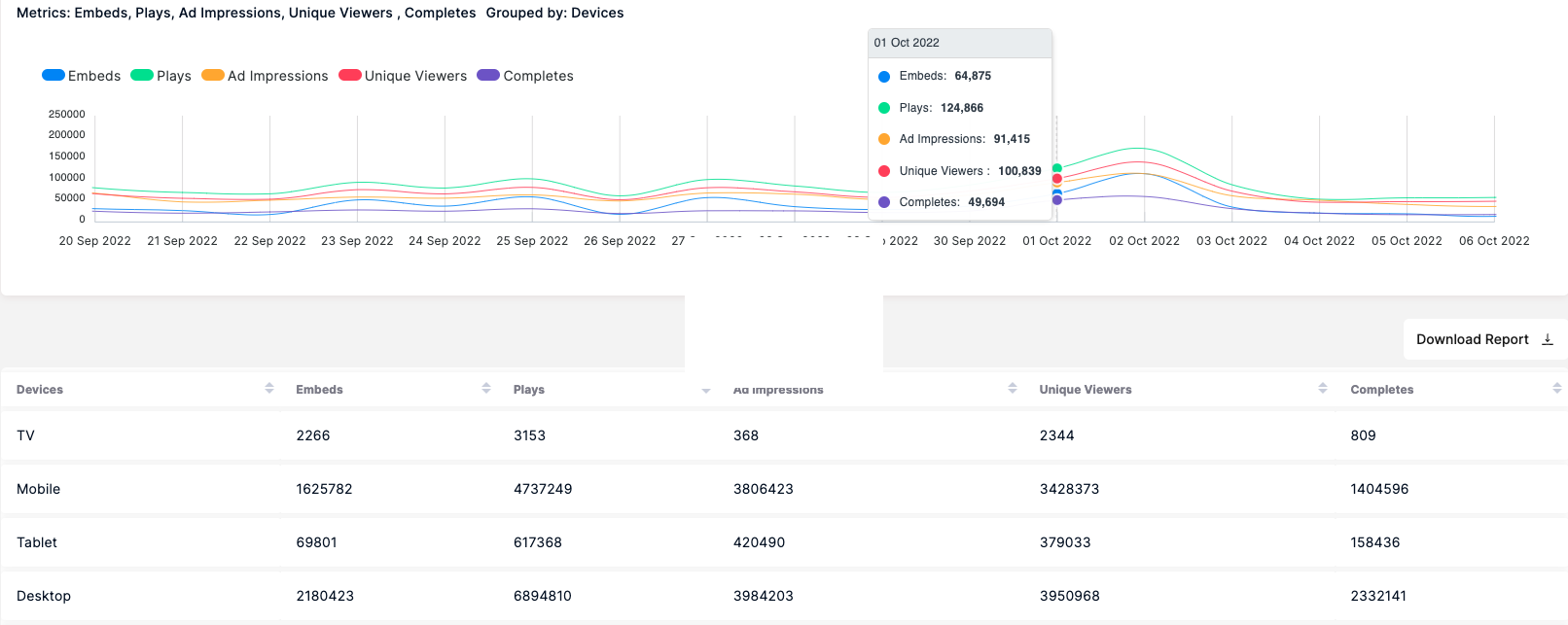
The Custom Report can be exported as a JSON file.

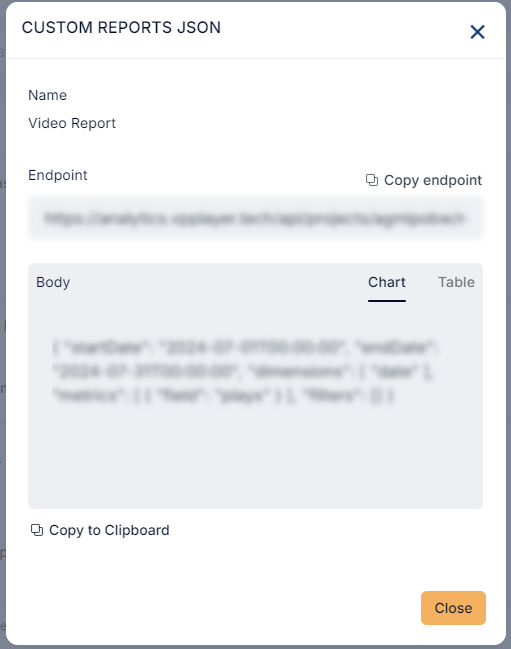
Edit/Delete Custom Report
- Go to the Custom Reports page.
- Click on the three dots beside the selected report and click on Delete, to remove the report from the list.
- Click on the three dots beside the selected report and click on Edit to make changes to the report.
