Static Ad Schedules
The static ad schedules offer the opportunity to schedule ads on specific times throughout the video.
Create Static Ad Schedule
Click on Ad Schedules in the left navigation bar.
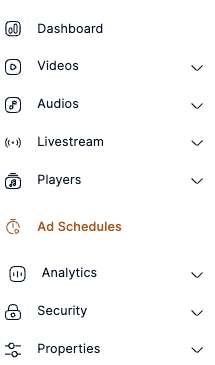
On the ad schedules page, click on Create Ad Schedule.

Write the title and select VAST as ad manager.
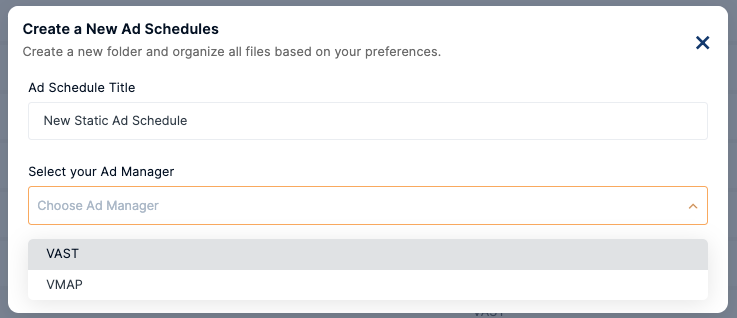
Select Static as ad break type and click Create.
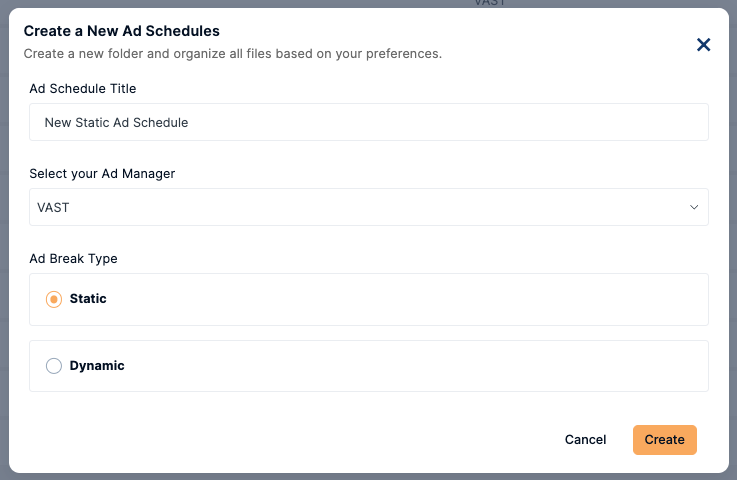
Static Ad Break Configuration
After creating the static ad schedule you need to configure the ad breaks which include: Prerolls, Midrolls and Postrolls.
Preroll Configuration
A preroll ad plays before the start of the content.
- Go to Ad Schedules and click on the created ad schedule.
- Click on the “+” icon to start configuring the preroll.
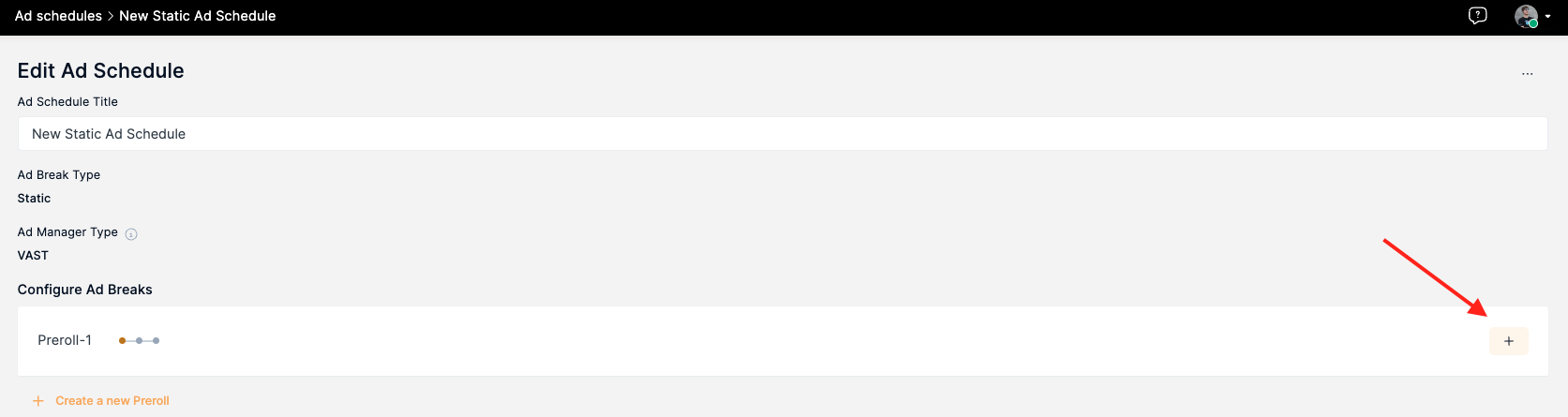
- Add the tag URL. This URL is used by the player to retrieve ads. The URL is obtained from the ad provider.
- To add multiple ad URLs, click on Add waterfall tag. This adds more fields for the ad URLs.

- If you decide to have multiple prerolls in one video, each one should be configured following the steps described above.
- After setting up the configuration for the prerolls, click on Save.
Midroll Configuration
A midroll ad plays during the middle of the video content.
- Go to Ad Schedules and click on one of the created ad schedules.
- Click on the “+” to start configuring the midroll.
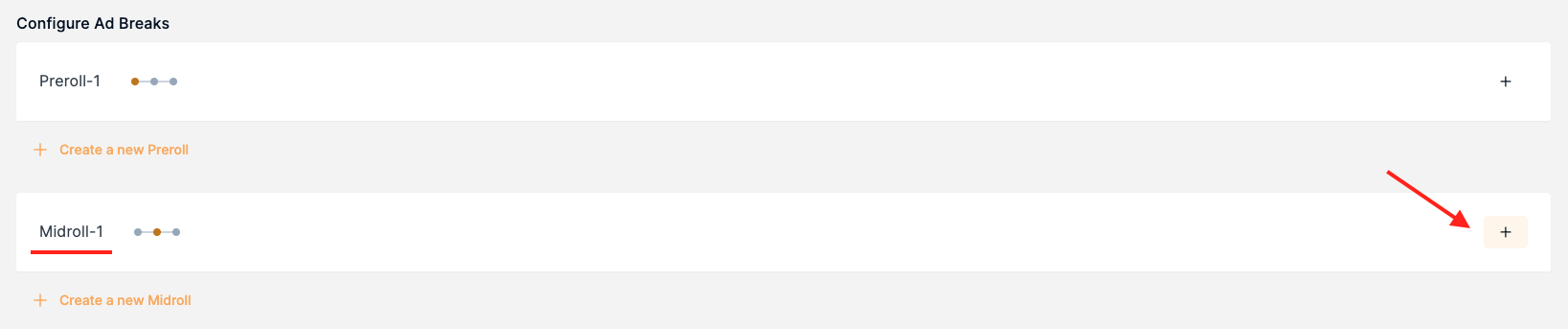
- Follow steps 3-5 of the preroll configuration procedure, to add the tag URLs and make the ad skippable.
- For midrolls, you should set the moment in the video when the ad should start playing. This can be done by setting the seconds into video after which the ad plays.
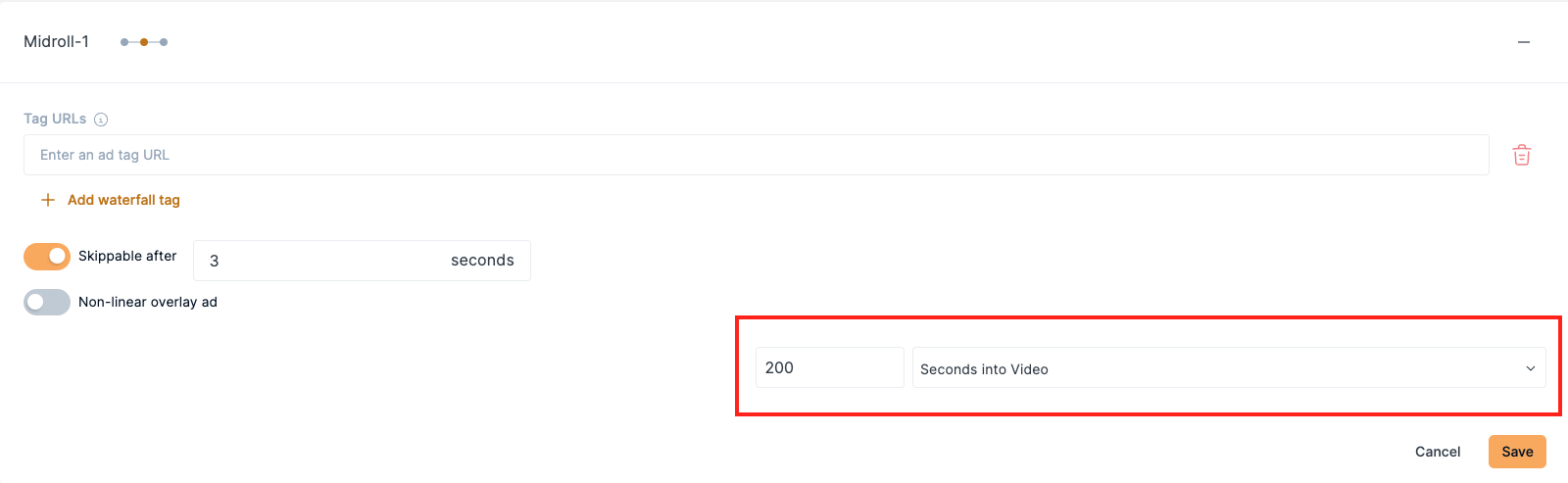
- Alternatively, you can choose to set the midroll based on the percentage of the length of the video. This means that if a video is 10 minutes long, and you set the midroll at 50% of the video, the ad will start playing on the 5th minute of the video.
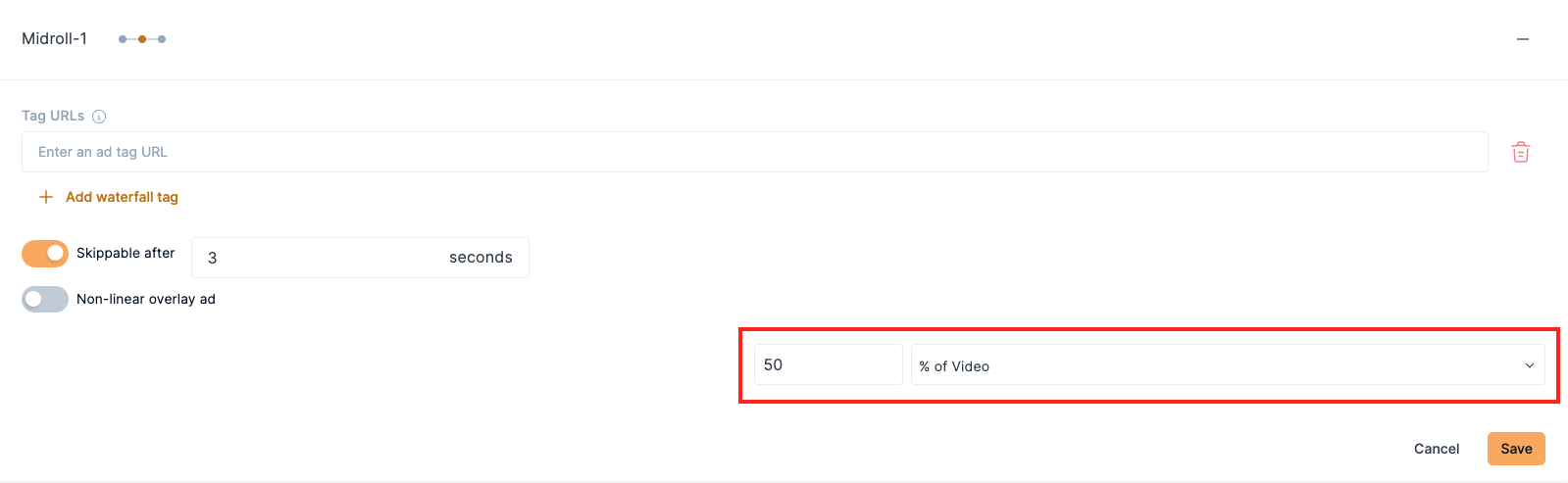
- If you decide to have multiple midrolls during the video, each one should be configured following the steps described above.
- Click on Save to save the midroll configuration.
Postroll Configuration
Post-roll ad position refers to ads that are played after the video is completed and before the next video playback starts.
- Go to Ad Schedules and click on one of the created ad schedules.
- Click on the “+” to start configuring the postroll.
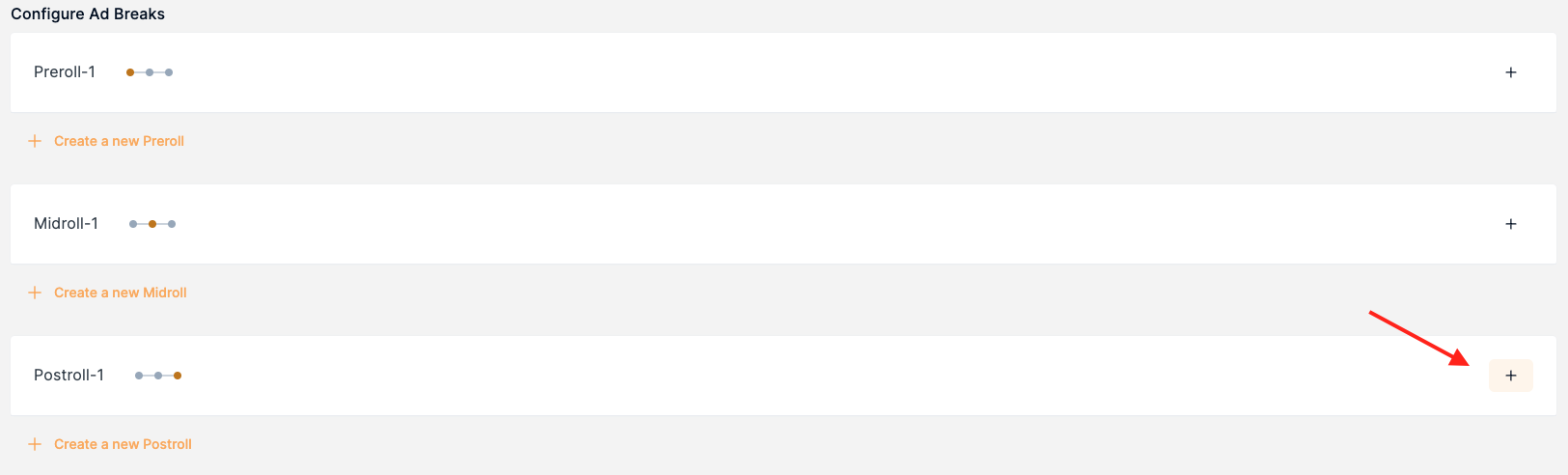
- Follow steps 3-5 of the preroll configuration procedure, to add the tag URLs and make the ad skippable.
- If you decide to have multiple postrolls, each one of them should be configured.
- Click on Save to save the postroll configuration.
Apply Static Ad Schedule to a Player
A created ad schedule can be applied via the player. This means that all the videos that are played with the specific player will have the same ad schedule.
Go to Players from the left navigation bar.
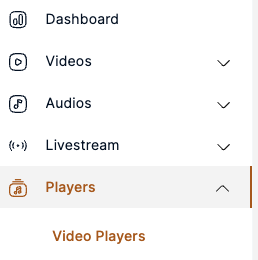
Select the player to which the ad schedule will be added.
In case there is no player on the Video Players page, check out the procedure described under the Create Video Player section to create a new one.
After selecting the player, go to the Advertising tab.
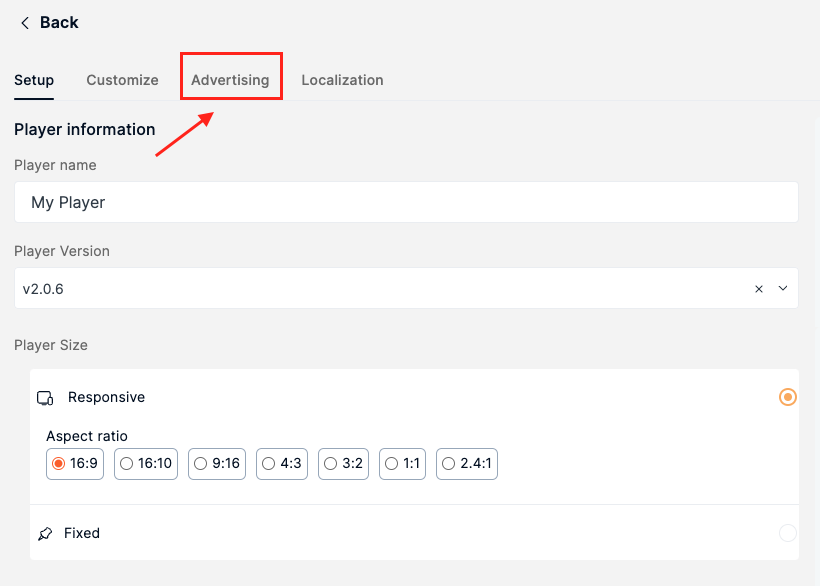
Enable Ad Schedules, and choose the ad schedule that you have created from the list.

Scroll down and click on Update Player to save the changes.
Apply Static Ad Schedule to a Video
An ad schedule can be applied to any video directly. This will overwrite the player’s ad schedule. This means that if the video is played via a player that has a certain ad schedule, assigning a different ad schedule to the specific video, the applied ad schedule will be the one assigned to the video.
- Click on any video from your video library.
- In the General Information tab, find the Ad Schedule section.
- Select the created ad schedule from the list
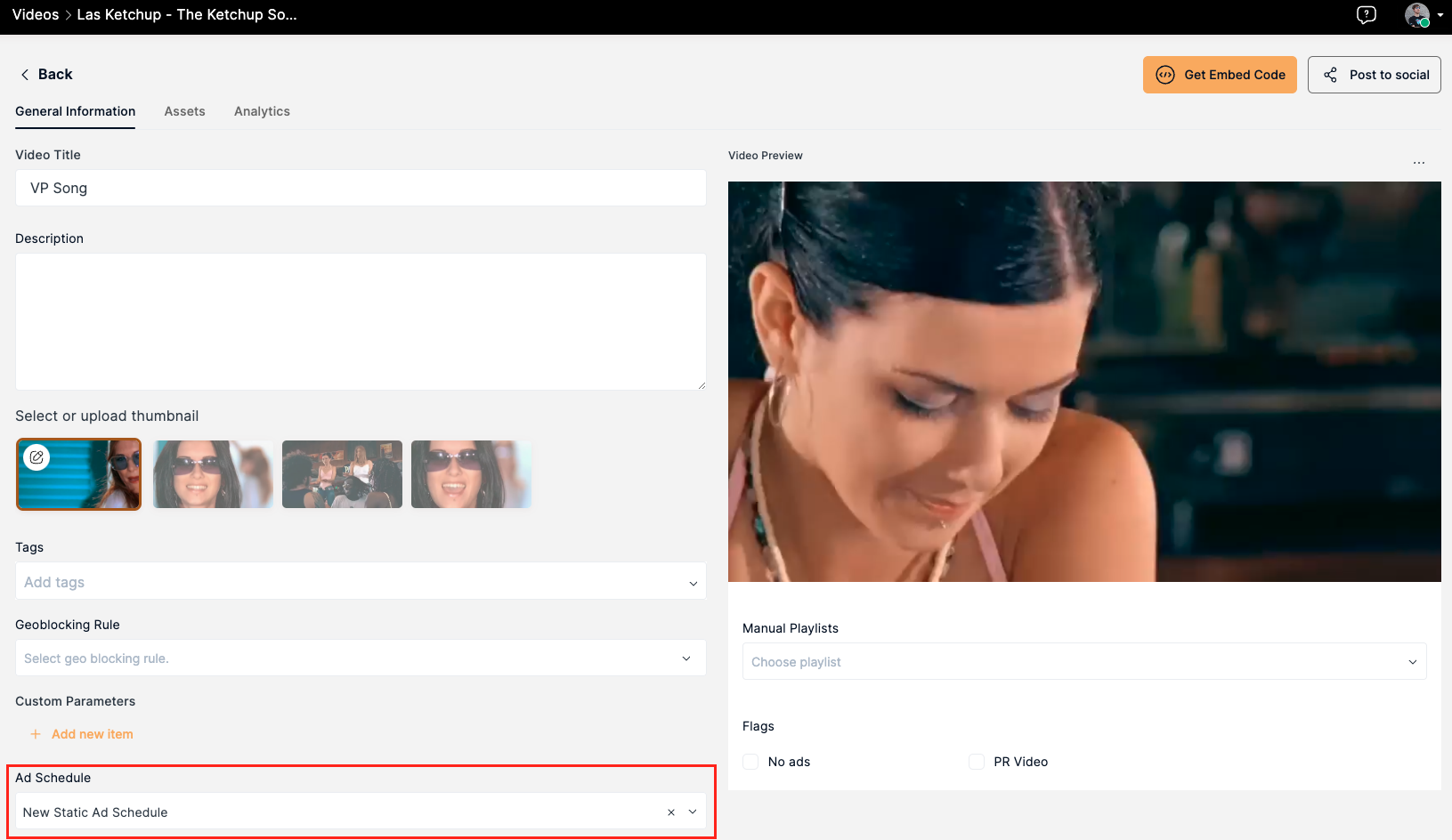
- Click on Update Video to save changes.