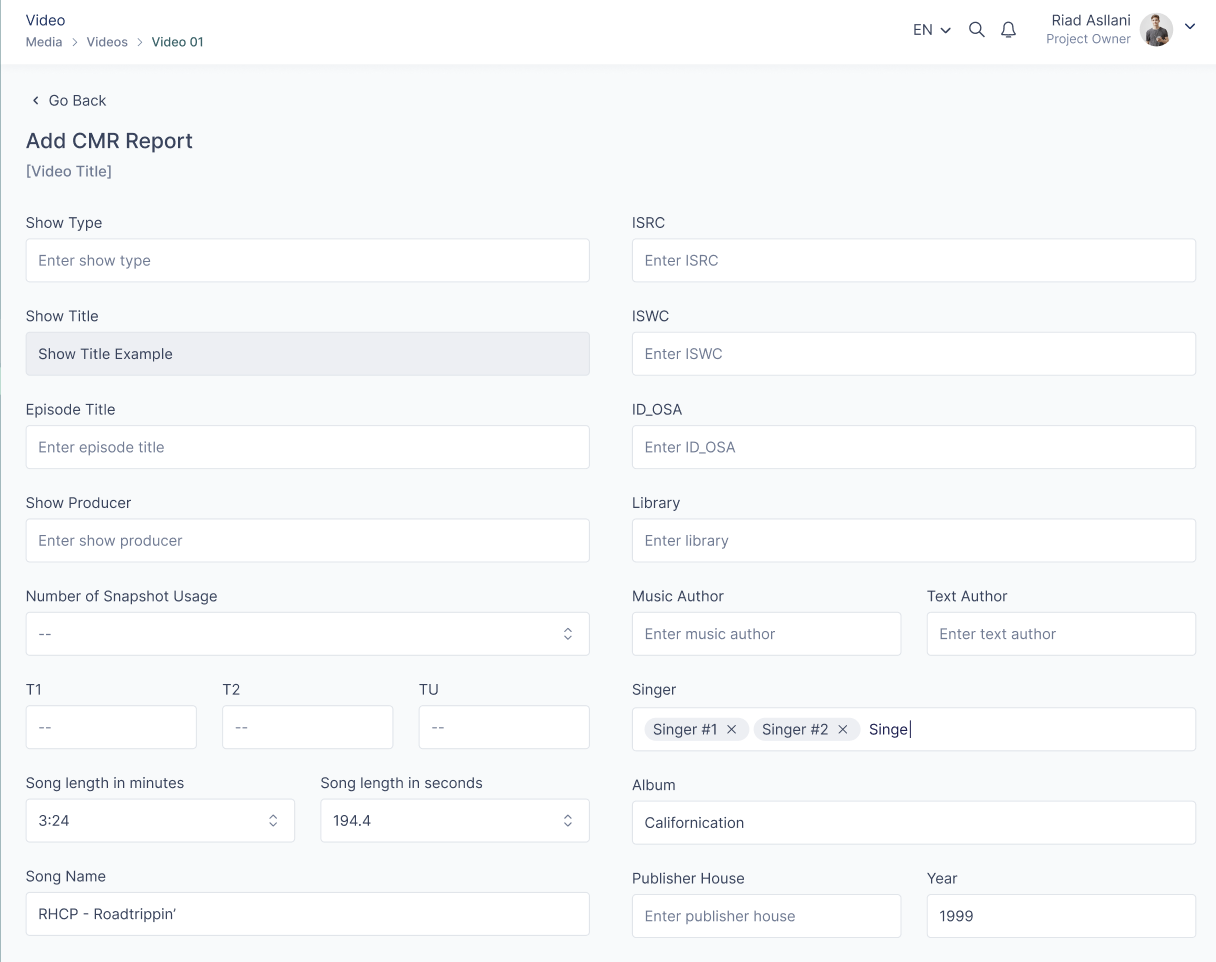Media
A media file can be a video, livestream, or audio. The process of managing these media types works the same.
Managing the media
All the media in the project can be found in the Media section in the navigation bar.
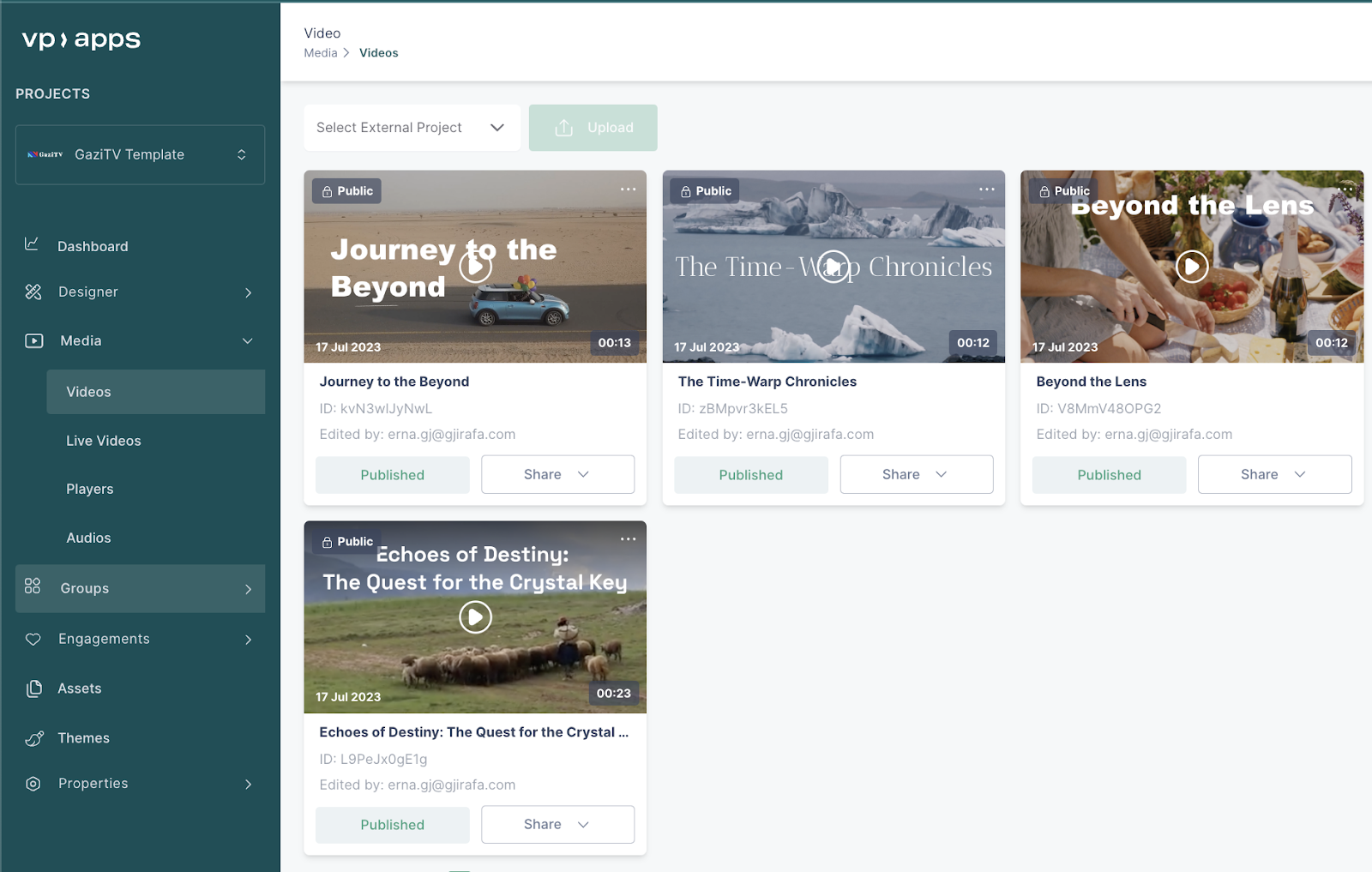
The video listing can be viewed both as a grid and a table, and the information shown includes: the video title, the video ID, sharing options, video visibility as well as the information on who updated the video last.
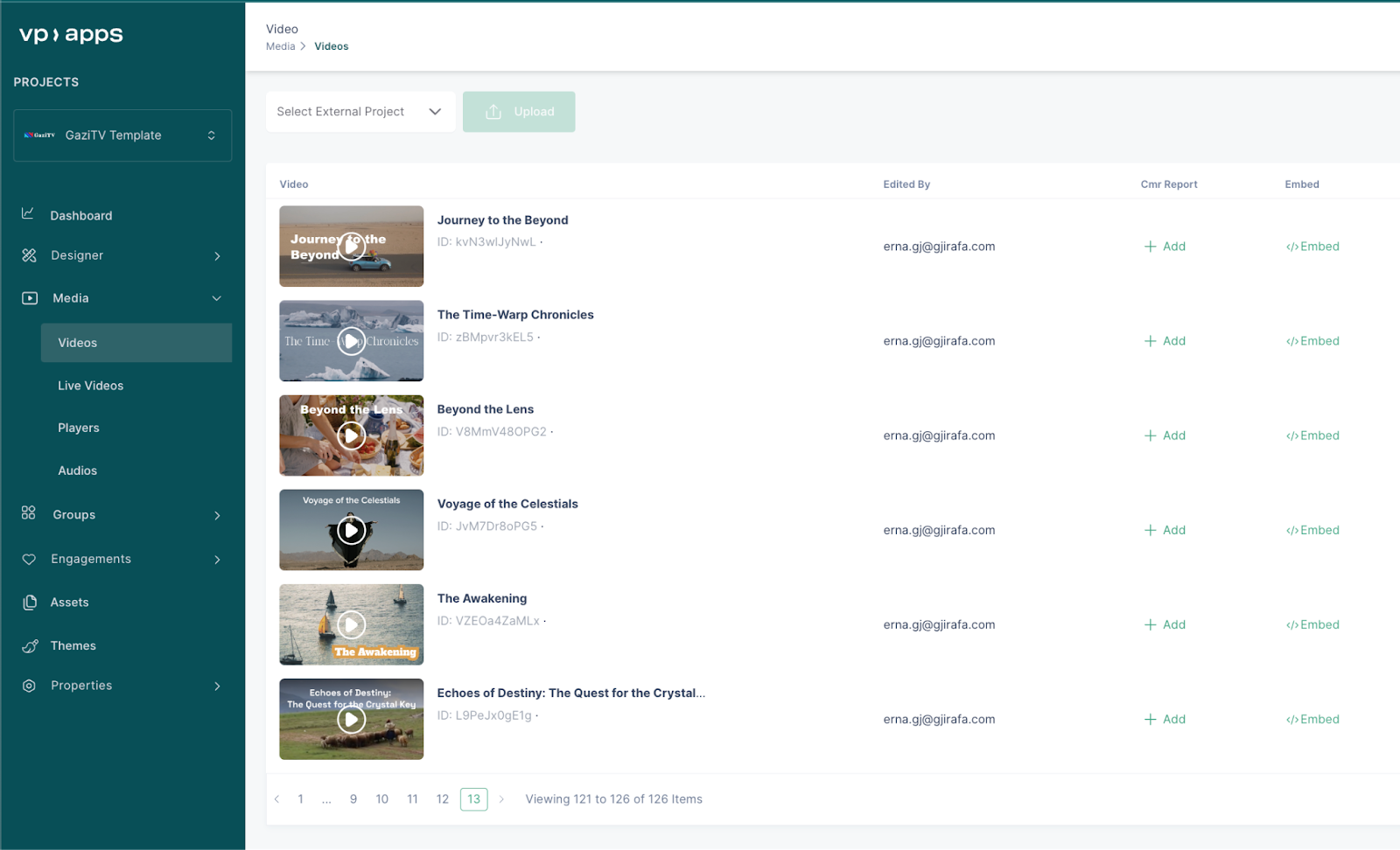
Clicking on the media title, will open up the page where the most important information on the media can be found and updated.
Uploading a media
The user can either import or upload media. The user can import the media by the option of import on the project settings. On the other hand the media can be uploaded by selecting the project and clicking on upload on the media listing page.
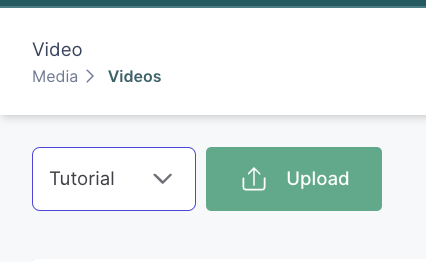
Editing a media
General
In the general section these inputs can be found:
- Title
- Description
- URL
- Visibility
- Media page selection
- Author
- Scheduling
Based on the roles in the project, these inputs can either be updated or not.
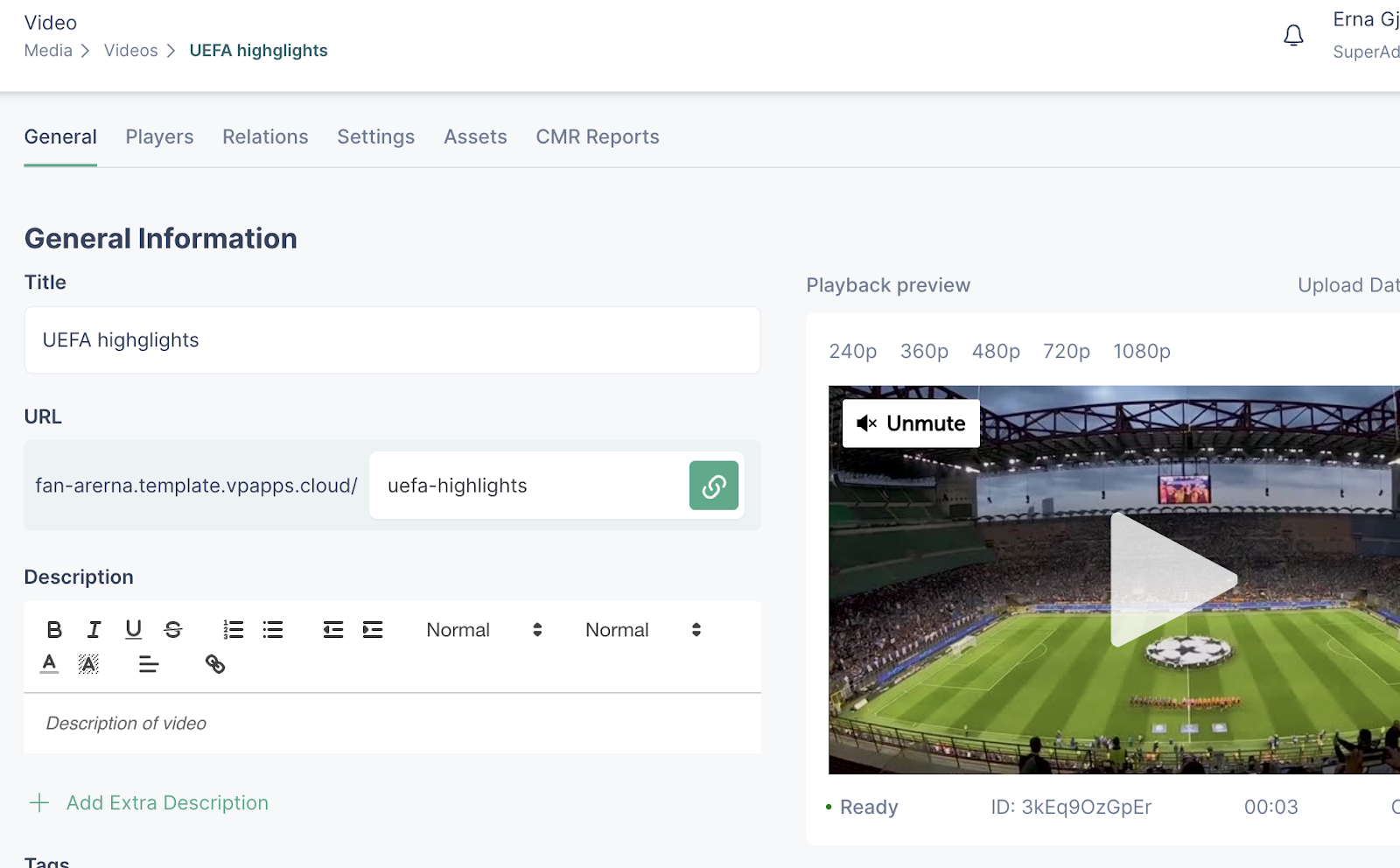
Players
In the players section, the native players and players used for embedding can be assigned to the media. In the dropdown, the imported players will be listed.
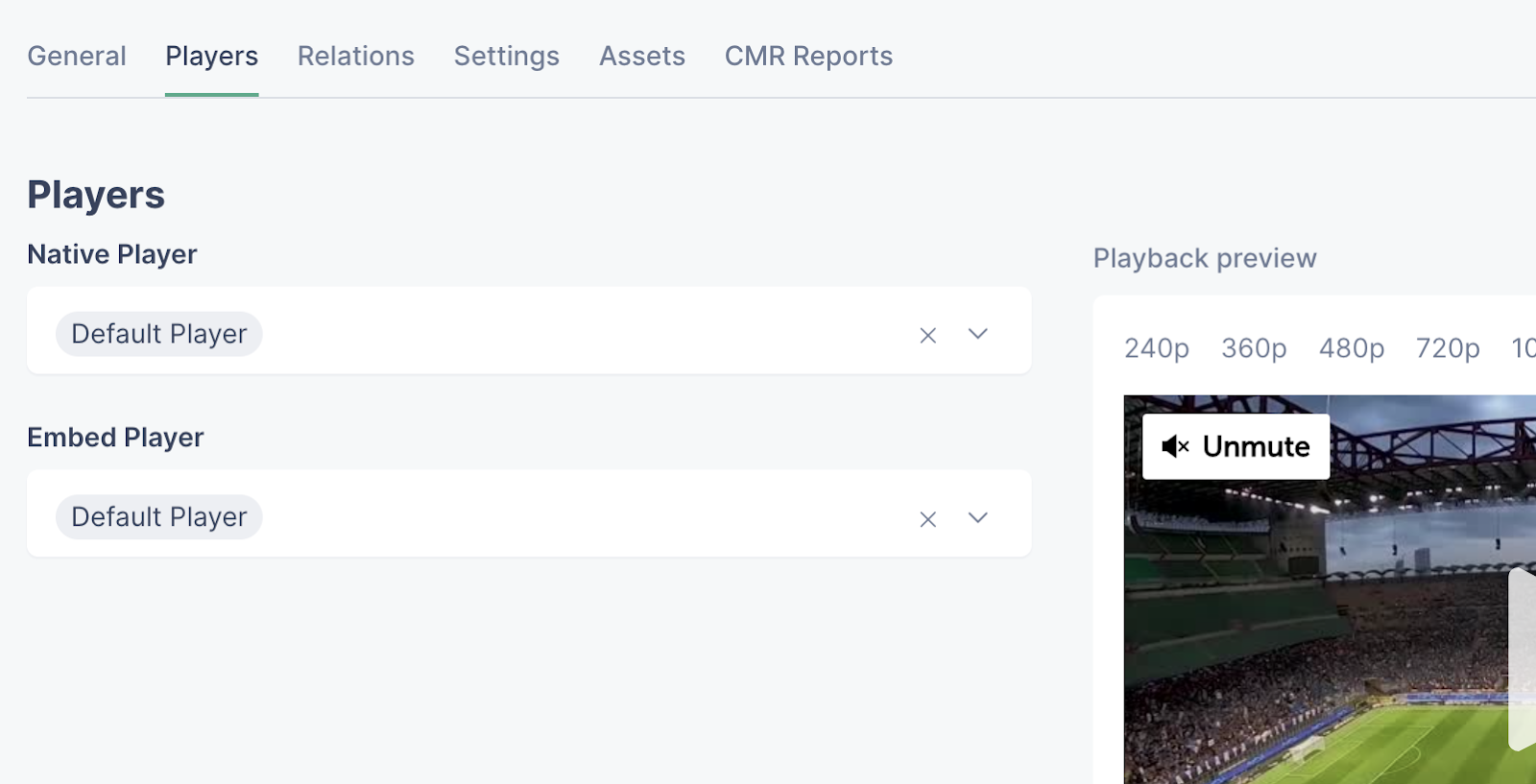
Relations
The relations page, allows the user to add the video to related content which will then be used for content filtering. In the same way the user can add the video inside the content.
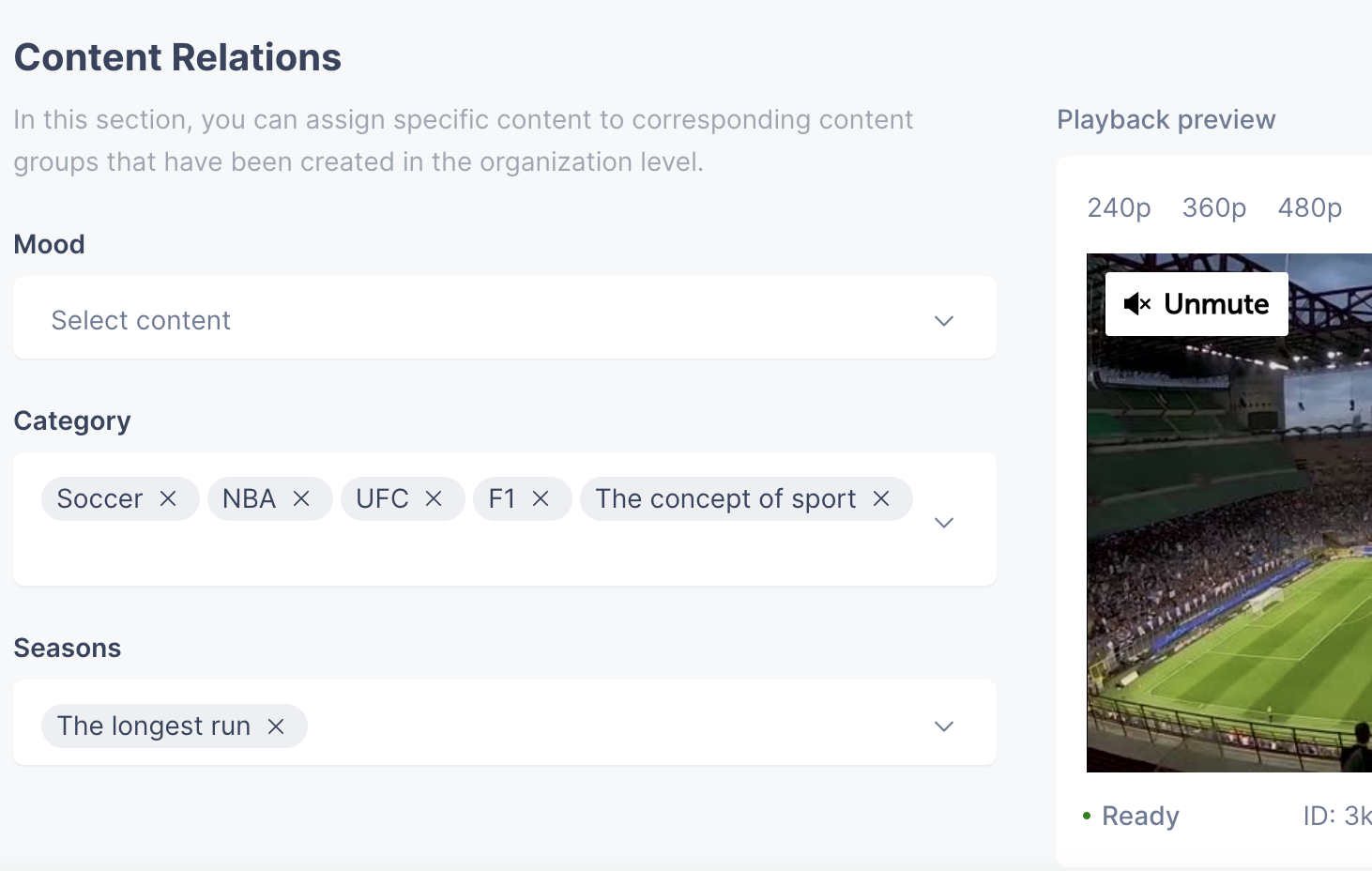
Settings
In the settings section, the user can set up the audience engagement preferences for the media
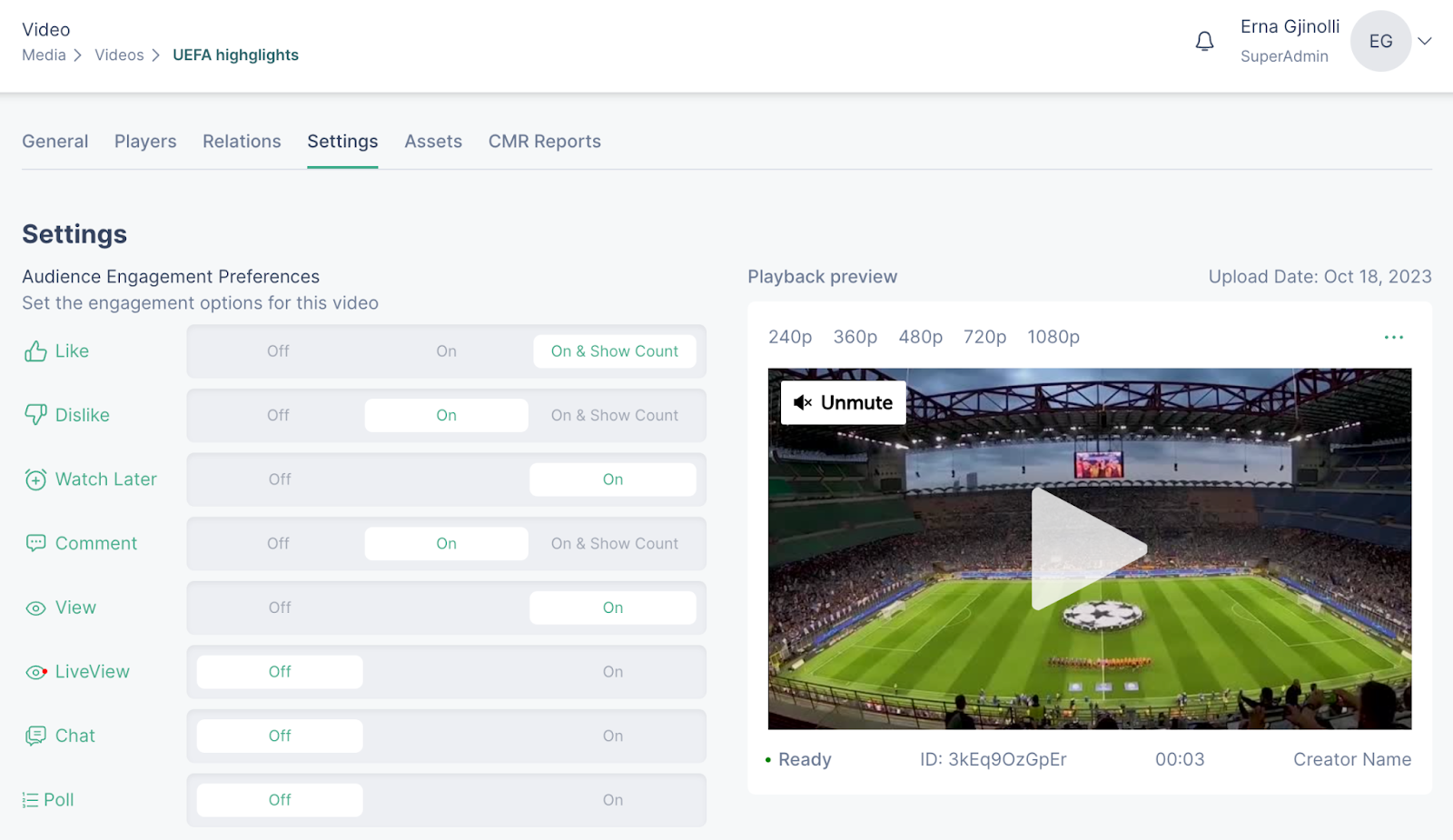
as well as set up the intro skipping and assign geoblocking rules.
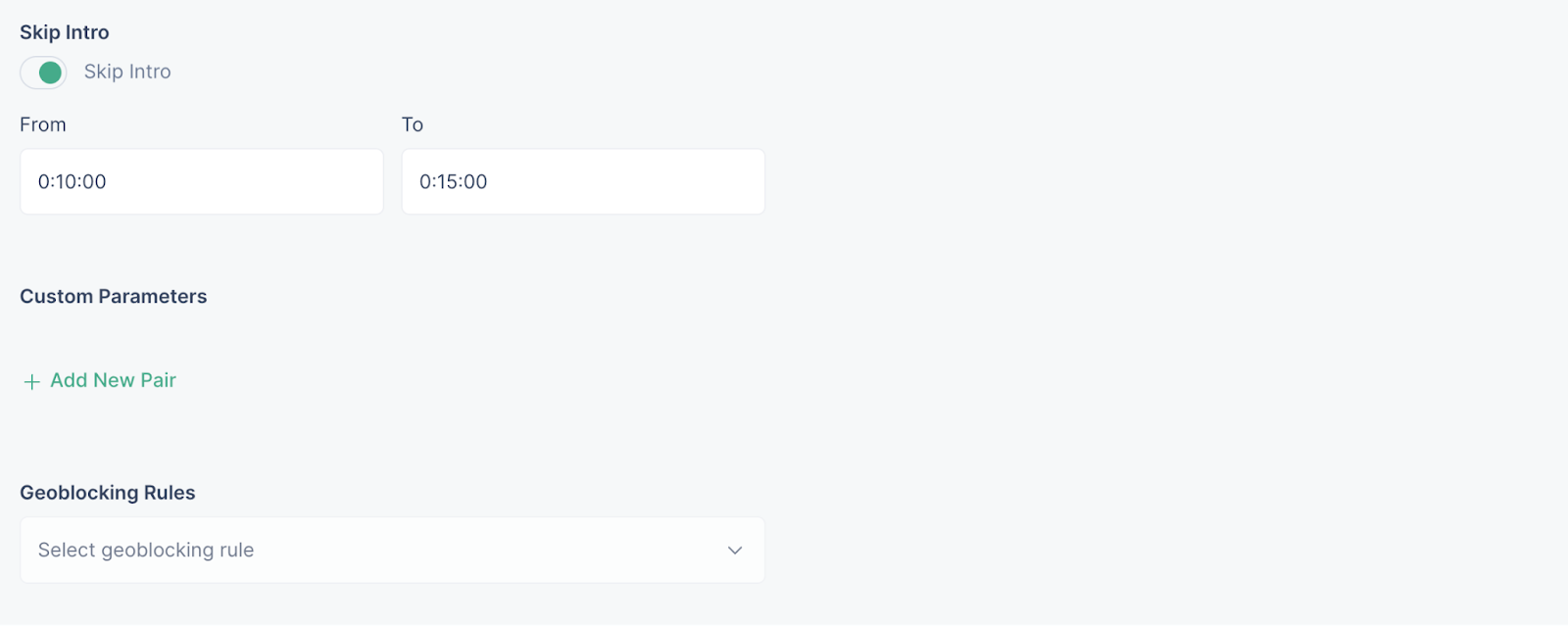
Assets
The assets section is where the users can update the video thumbnail, add subtitles, and view the video and audio assets.
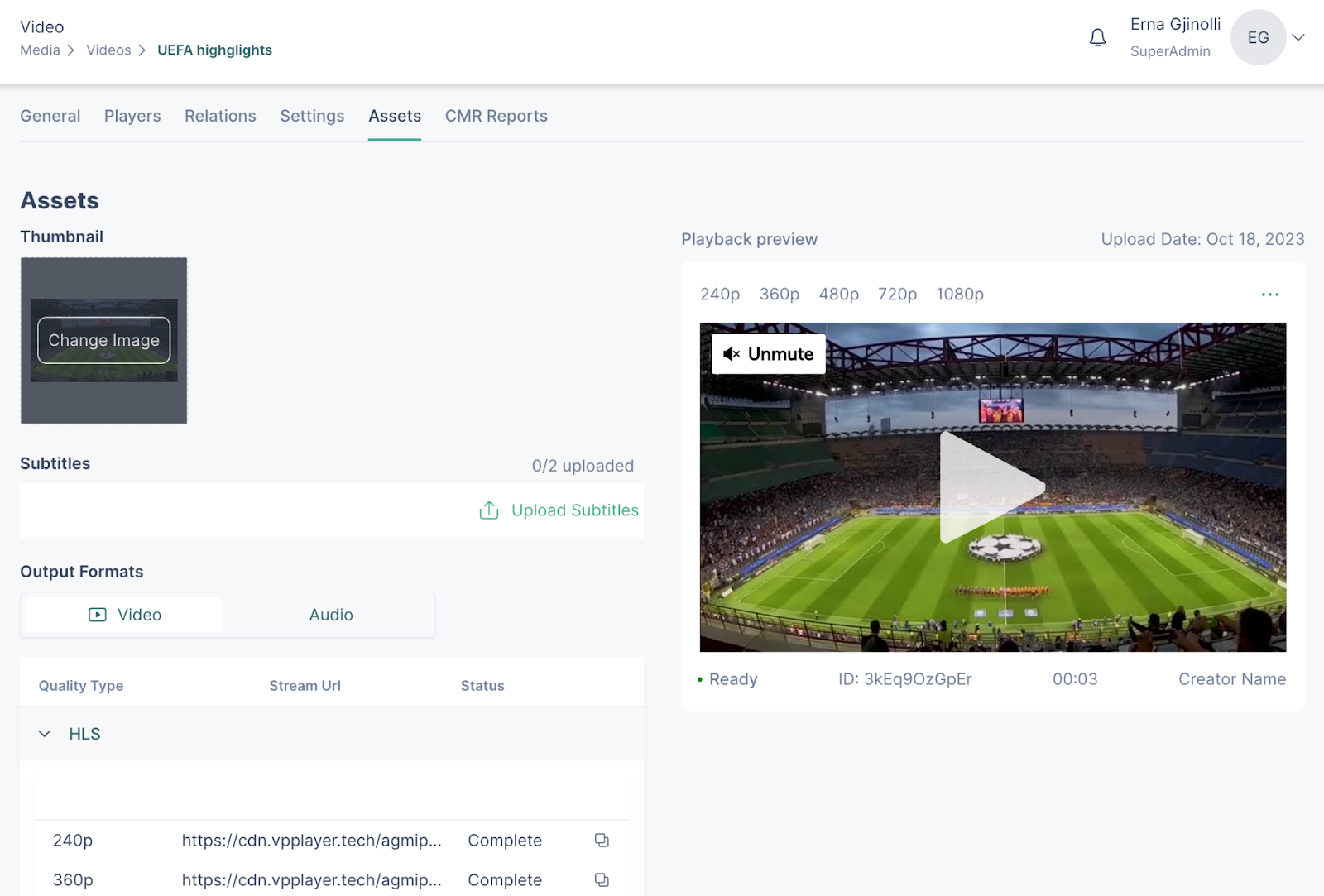
CMR report
The CMR report is a list of information that the user fills in, in the case when music is used in videos and the user would like to give the content rights to the author.