Chat
A chat which has been created and designed in the Designer section should be activated in order for it to be used by the audience of the platform.
The chat activation and its administration takes place in the Chats section under Engagements in the navigation bar.
To activate a chat follow these steps:
- In Chat you will see the listing of all videos of your project
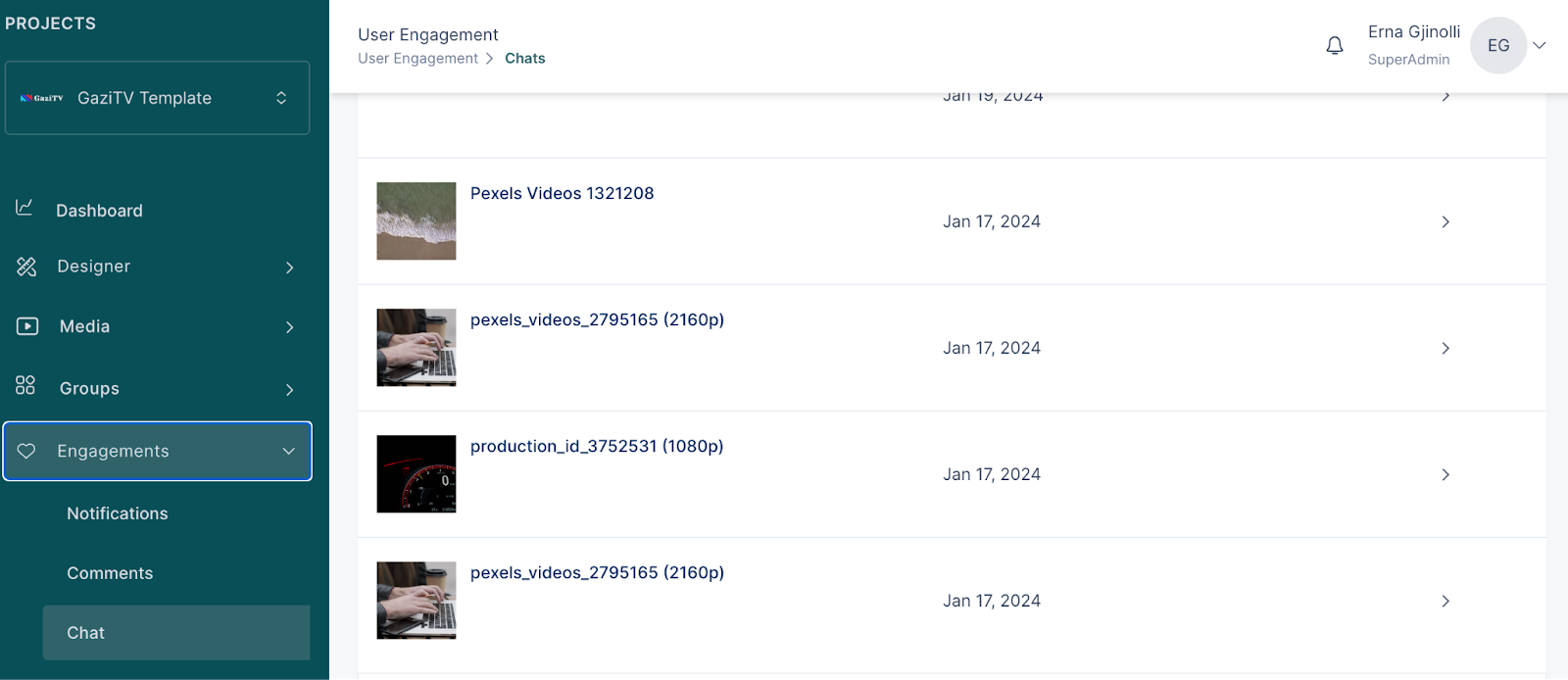
- Select a video for which you want to activate the chat
- Click on ‘Create chat’ and name the chat
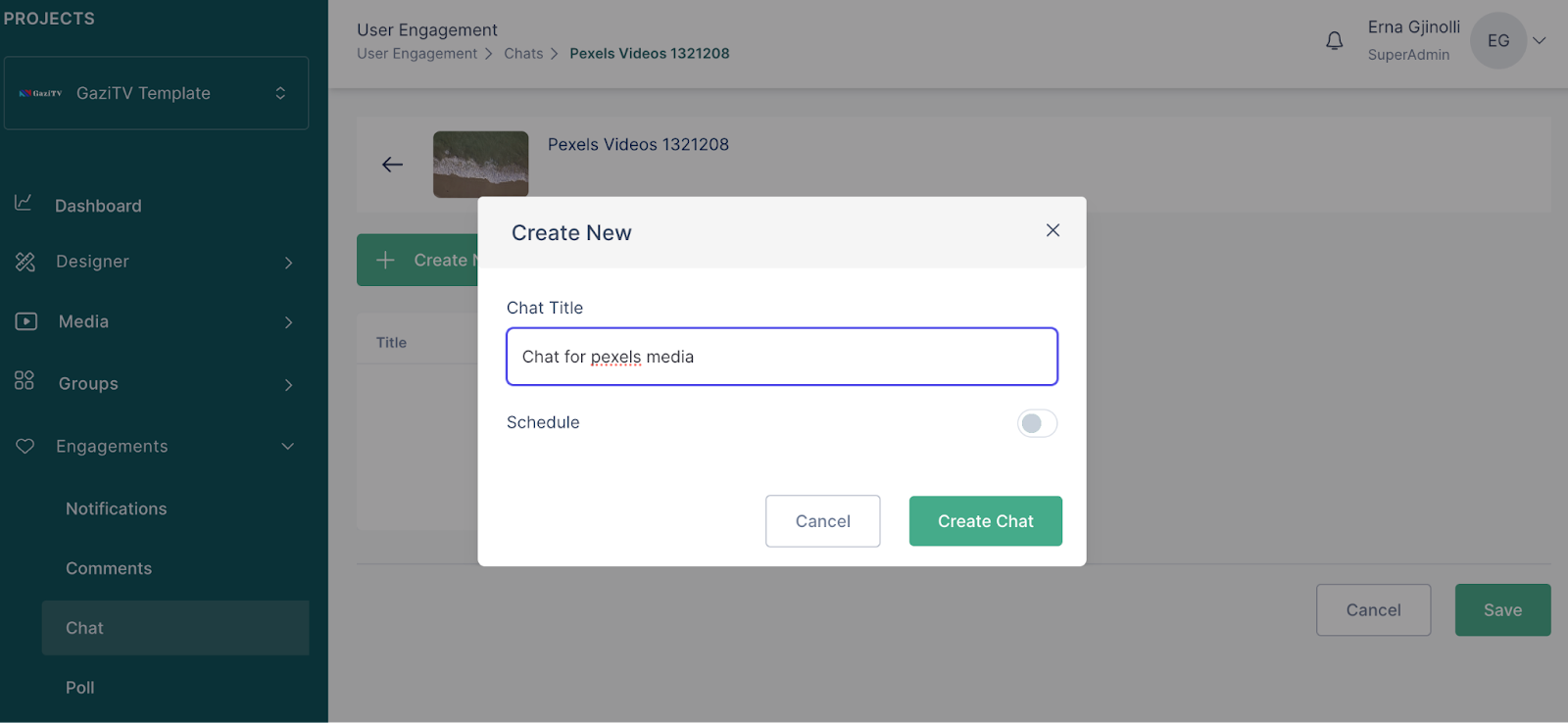
- If you would like to schedule this chat, enable the ‘Schedule’ option
- Click on ‘Create chat’
- Once the chat is created click on ‘Start Chat’ and save the page, this is when the chat will appear on the client side and seen by the audience
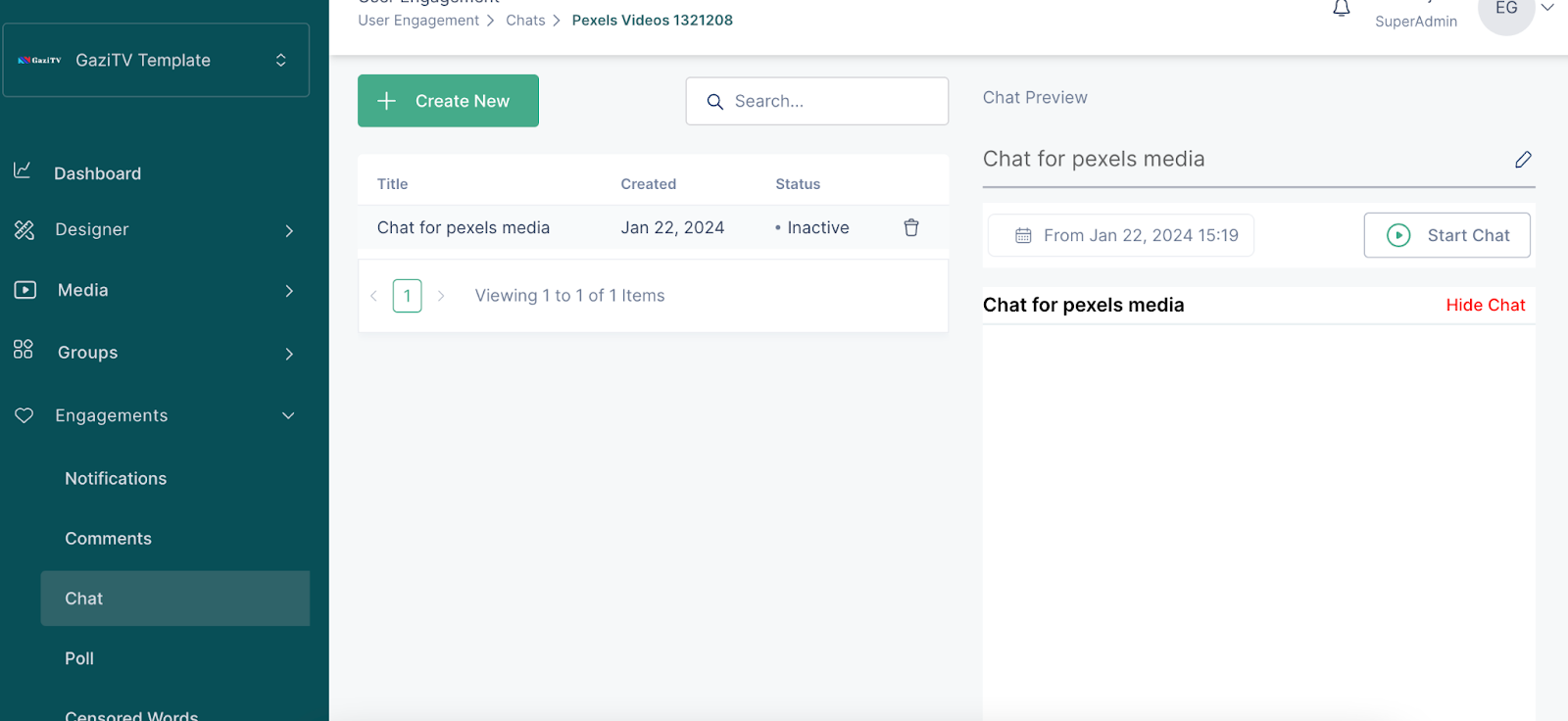
- A chat can be paused by clicking on the ‘Pause chat’ button. In this instance, the audience will not be able to write messages.
- A chat can be restarted by clicking on the ‘Resume chat’ button. In this case, the same chat will be accessible to the audience
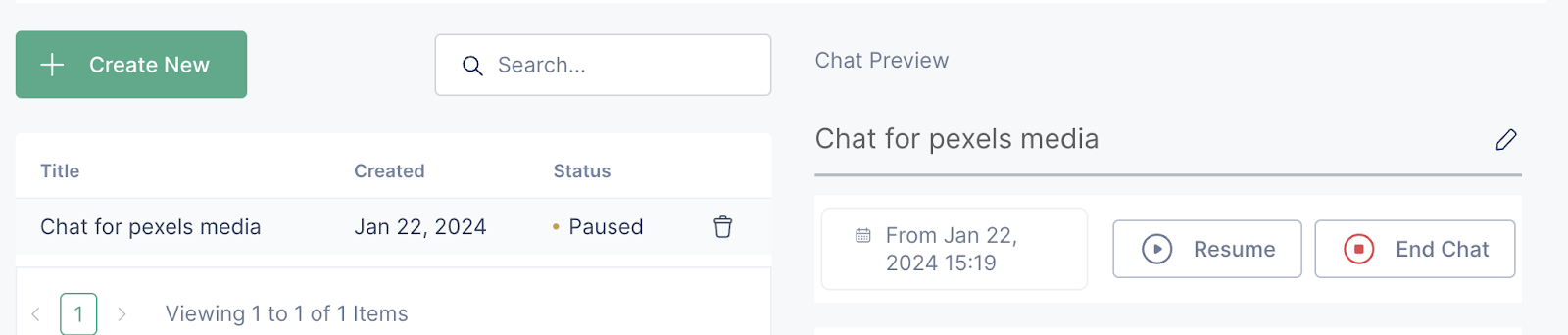
- To end a chat session, click on the ‘End chat’ button, and in this instance the chat will not be accessible to the audience anymore

note
Only users that are logged in can interact with the chat.