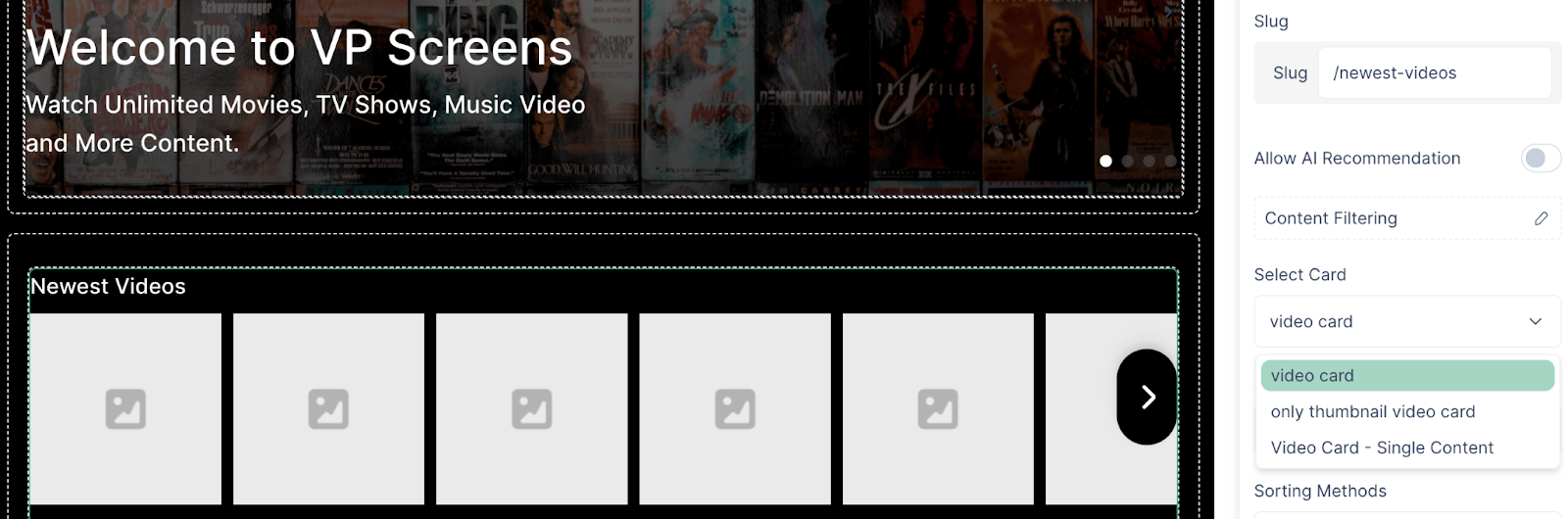Cards
Titles and thumbnails are the audience's first glimpse into video content. VP Apps offers the users to create different card designs thanks to numerous customizable properties.
Through cards, the user is able to navigate to a media page or a content page. Cards usually consist of a thumbnail but the user is free to choose different layouts.
Create a card
- Click on the Designer > Cards, in the left navigation menu.
- Click on “Create new”, fill in the name and choose a type of card.
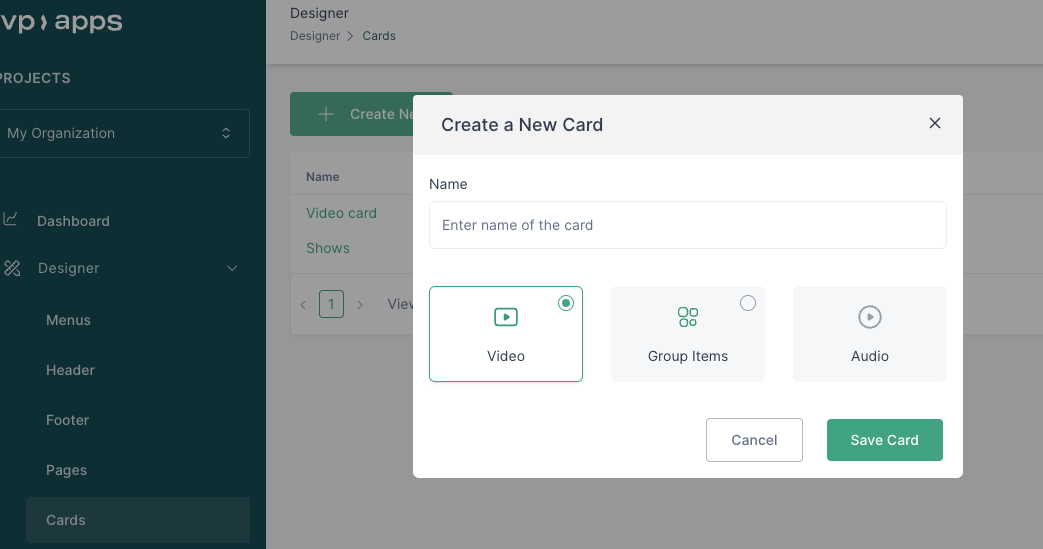
- Click save.
Card layout and styling
You can customize the video or group item card using the options that can be seen on the card preview page in the Designer.
- Go to Designer > Cards.
- Click on the created card.
- On the right side of the preview:
- You can choose the card layout with respect to the thumbnail.
- You can choose what card components (duration, views, author etc.) to be shown on your card.
- You can style the infobox (the box where the media and content information is shown).
- You can choose styling options for the title of media or content.
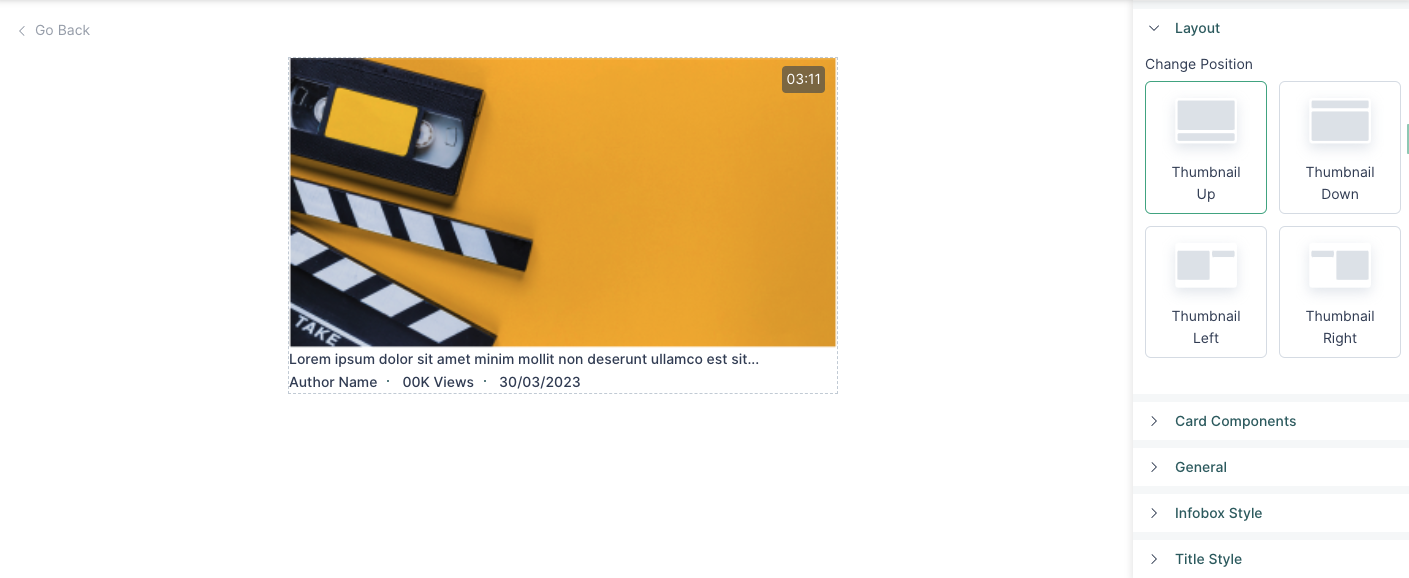
- Once you have set up your card, click on “Apply”.
- Your changes are saved and edits will be possible by accessing the card and clicking “Apply” every time a change is made.
Elevate the design of your card
Filmstrip
While creating a video card, select the filmstrip option for the card. These are individual images from the video, which can be previewed while hovering a mouse over the card
- Go to cards.
- Create a video card.
- In the designer, in the General section, enable the Filmstrip under the Thumbnail settings.
GIF
- Go to cards.
- Create a video card.
- In the designer, in the General section, select GIF under the Thumbnail settings.
- Select the ‘GIF’ option under the Thumbnail settings and see some pixels dancing.
Selecting a card
In order for a media or content to be accessible via the card they should first be applied in the content widgets.
When inserting a content widget on a page, make sure to always choose a previously created card in the Configuration section.