Menus
A menu can be used for the platform as a navigational component that lists the various pages or sections of the platform. Created menus can be displayed on the header, within a page, or within the footer.
Here’s how you create a menu:
Go to the Menus section through the Designer
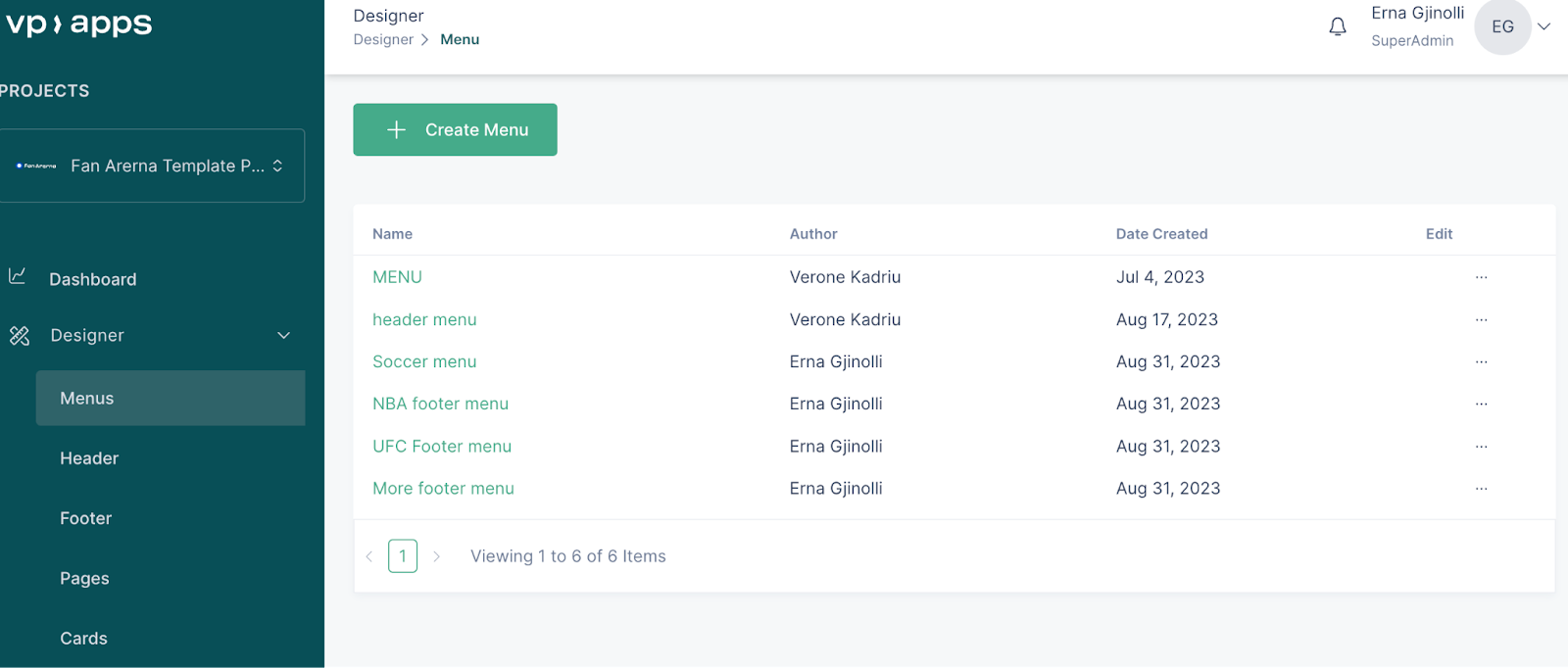
Click on “Create menu”
Name your menu
Click on Pages, if you would like to add static pages to your menu. Existing pages will be shown on the list.
Select which pages you would like to add and click on “Add to menu”
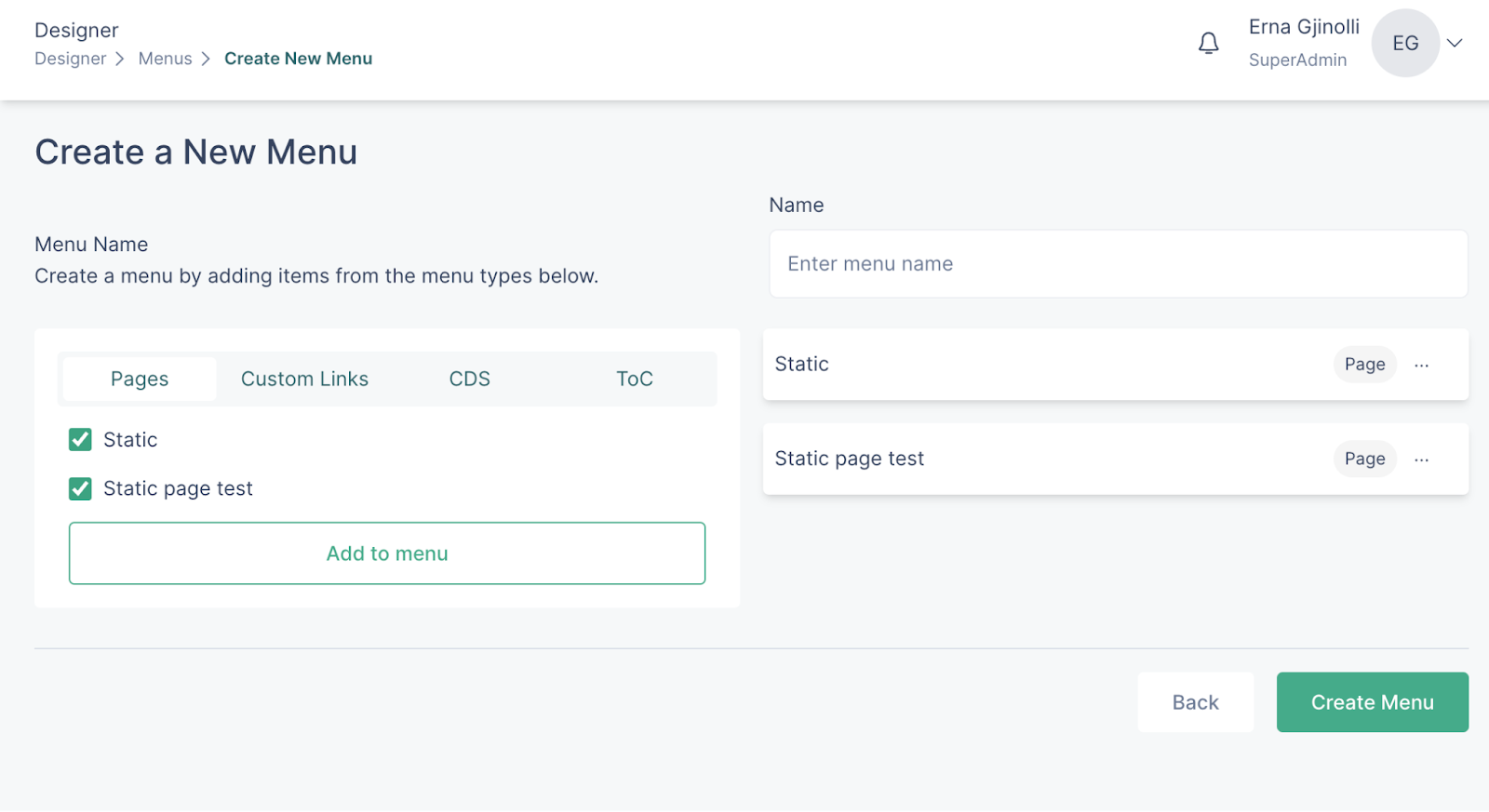
- If you would like to add custom links to your menu, switch to the custom links section
- Add a label to the link and add the link.

- You can also insert an internal link and you can do that through the slug option
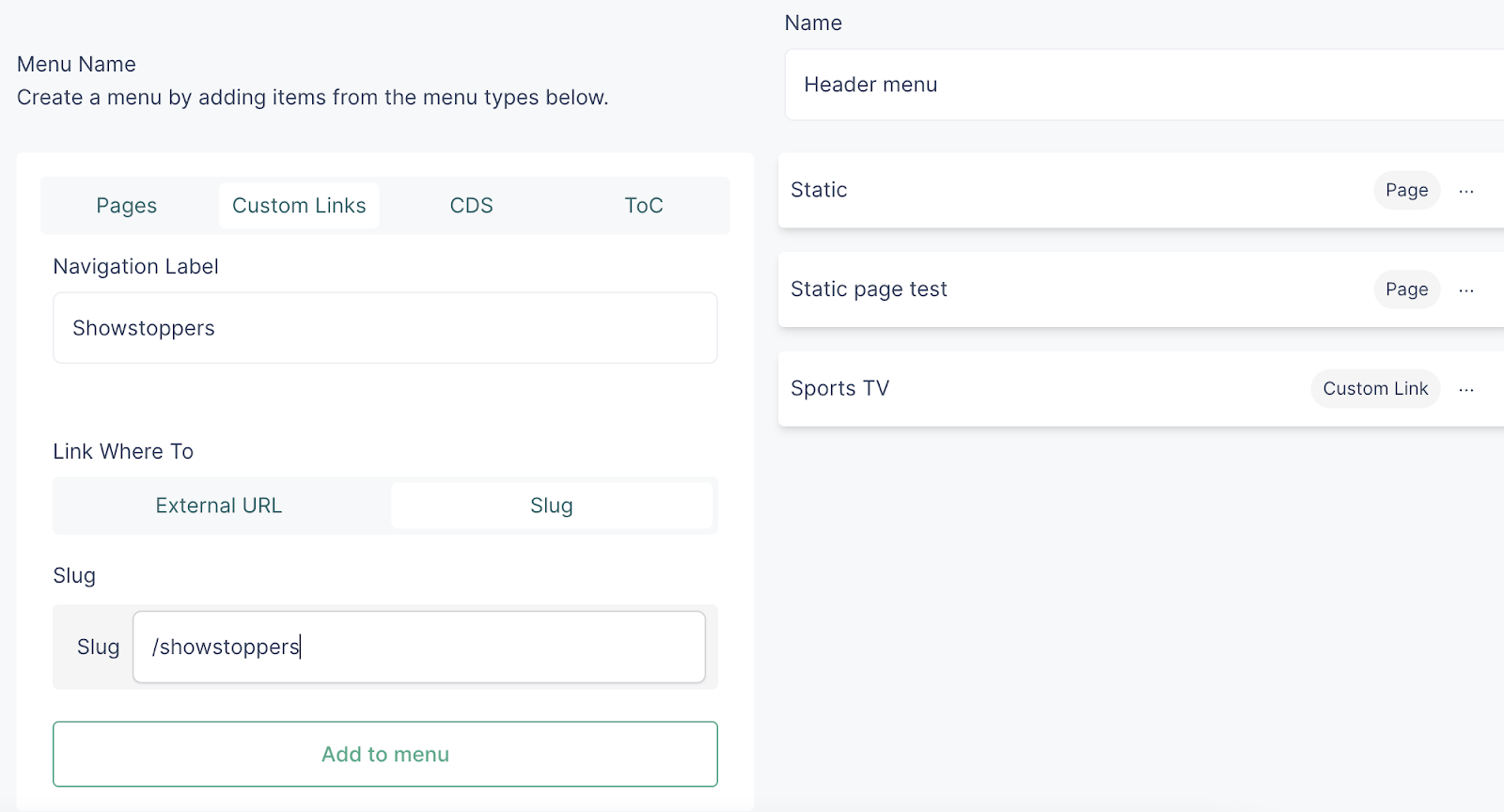
- The added menu items can be re-ordered via the drag and drop functionality
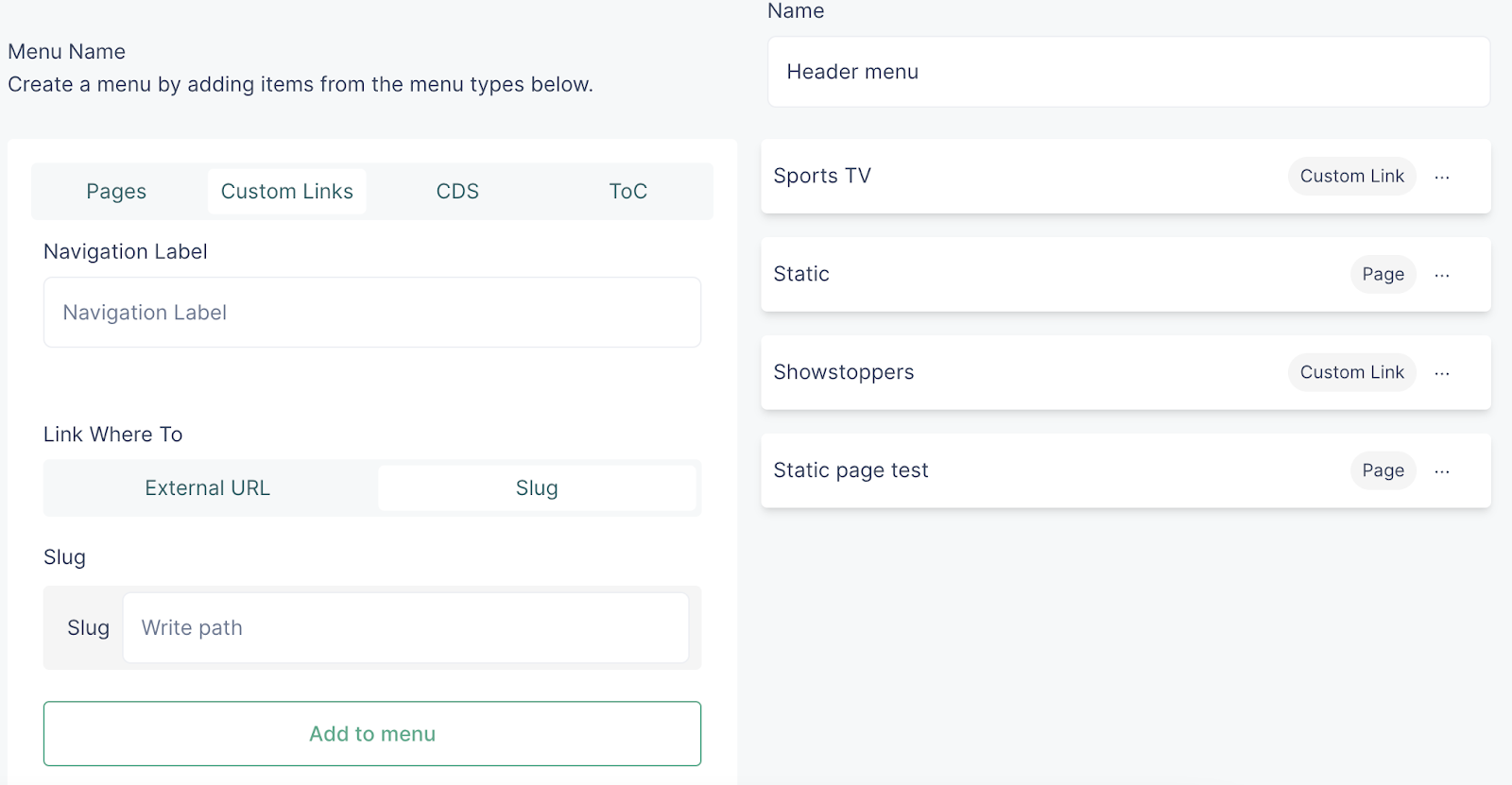
- You can also drag a menu item within a parent item, so that a nested menu is created. To achieve this, drag the child item from the bottom part to the parent item
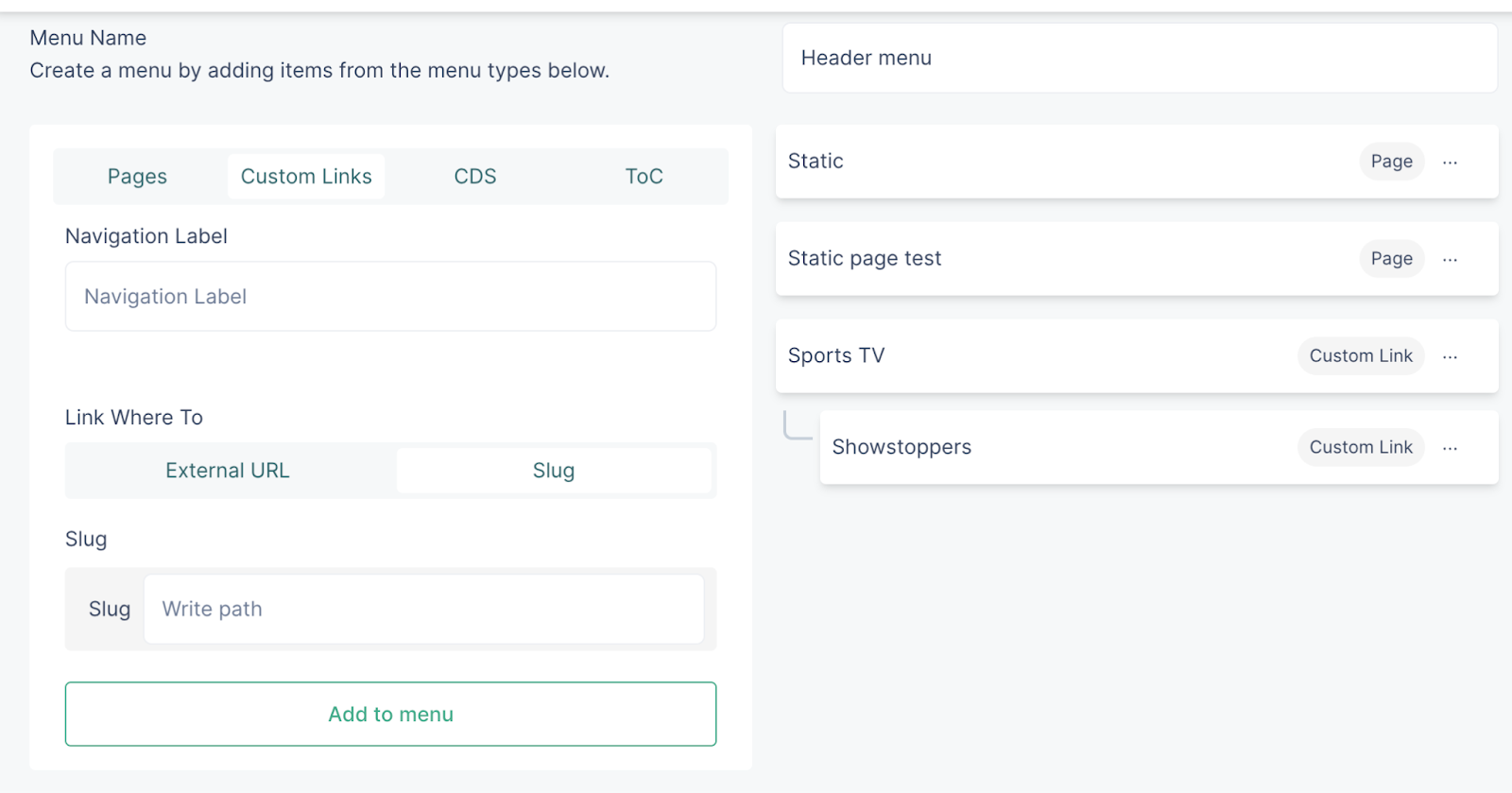
- Once you’re done, click on “Create menu”
- The created menu can then be used on a page, in footer or header